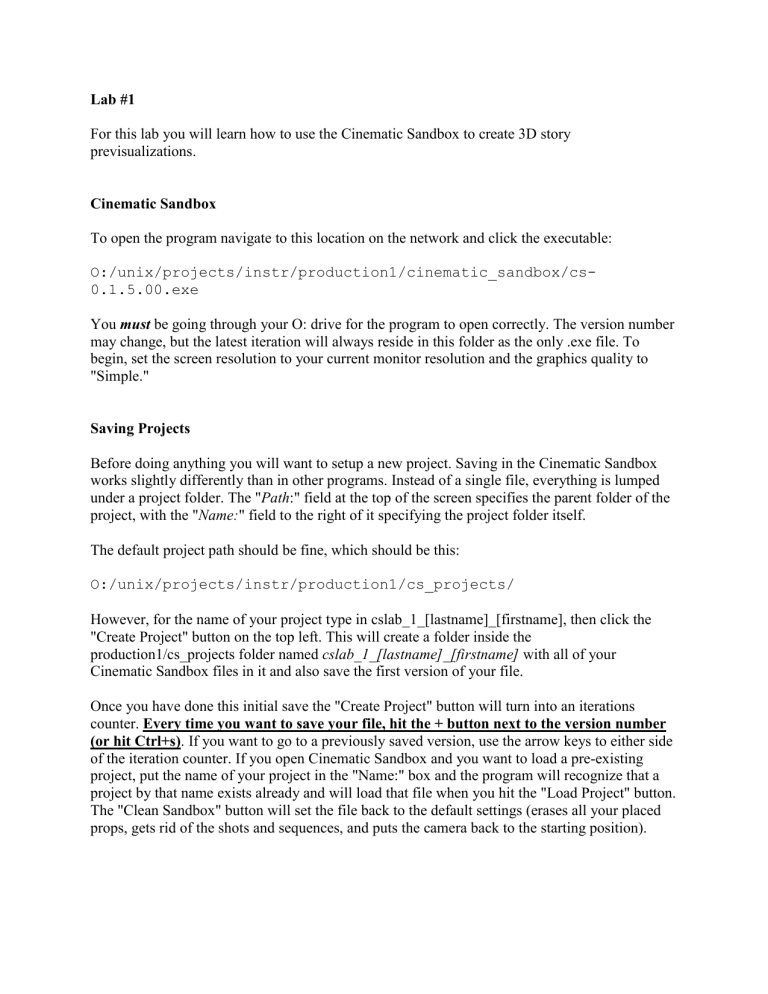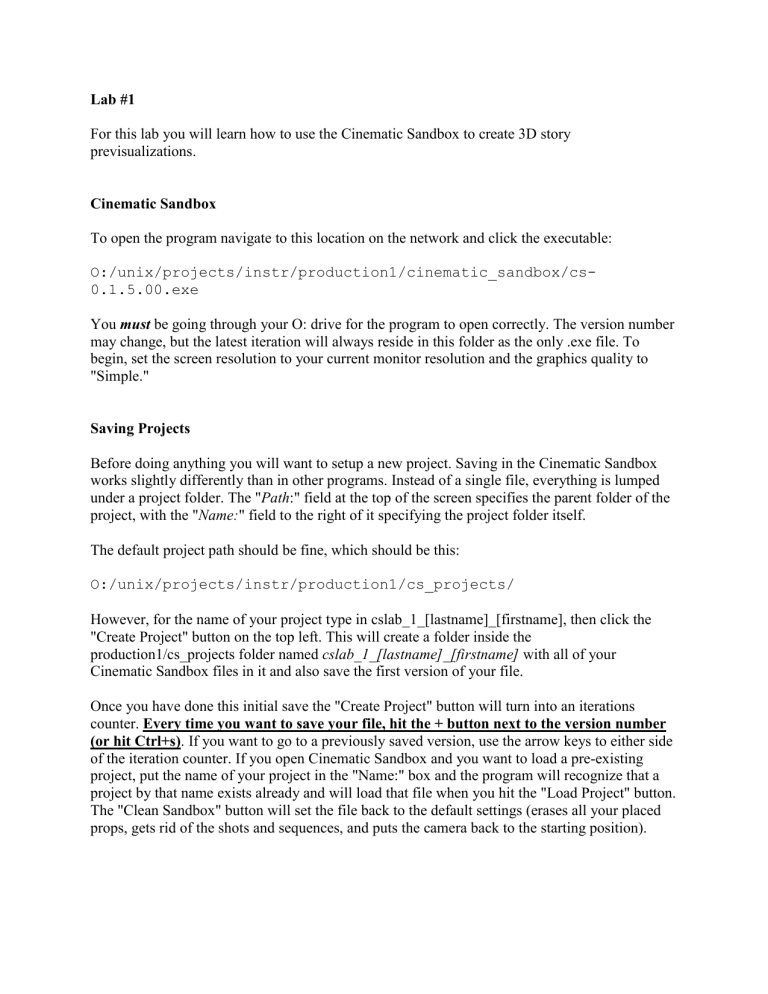
Lab #1
For this lab you will learn how to use the Cinematic Sandbox to create 3D story
previsualizations.
Cinematic Sandbox
To open the program navigate to this location on the network and click the executable:
O:/unix/projects/instr/production1/cinematic_sandbox/cs0.1.5.00.exe
You must be going through your O: drive for the program to open correctly. The version number
may change, but the latest iteration will always reside in this folder as the only .exe file. To
begin, set the screen resolution to your current monitor resolution and the graphics quality to
"Simple."
Saving Projects
Before doing anything you will want to setup a new project. Saving in the Cinematic Sandbox
works slightly differently than in other programs. Instead of a single file, everything is lumped
under a project folder. The "Path:" field at the top of the screen specifies the parent folder of the
project, with the "Name:" field to the right of it specifying the project folder itself.
The default project path should be fine, which should be this:
O:/unix/projects/instr/production1/cs_projects/
However, for the name of your project type in cslab_1_[lastname]_[firstname], then click the
"Create Project" button on the top left. This will create a folder inside the
production1/cs_projects folder named cslab_1_[lastname]_[firstname] with all of your
Cinematic Sandbox files in it and also save the first version of your file.
Once you have done this initial save the "Create Project" button will turn into an iterations
counter. Every time you want to save your file, hit the + button next to the version number
(or hit Ctrl+s). If you want to go to a previously saved version, use the arrow keys to either side
of the iteration counter. If you open Cinematic Sandbox and you want to load a pre-existing
project, put the name of your project in the "Name:" box and the program will recognize that a
project by that name exists already and will load that file when you hit the "Load Project" button.
The "Clean Sandbox" button will set the file back to the default settings (erases all your placed
props, gets rid of the shots and sequences, and puts the camera back to the starting position).
Camera Movement and the Viewport
The viewport consists of two views. On the left is the cinematic/render camera. This will be the
view that gets output into your final film. On the right is the perspective camera. This allows you
to freely move around the scene to set up props and movement without having to modify the
cinematic camera. In order to zoom into a particular camera's view, hover over the desired view
and hit the spacebar. Hit the spacebar again to return to the original split-screen view.
Camera movement happens by holding down the left Alt key and by click and dragging a
particular mouse button. Alt-left-drag rotates the camera, Alt-middle-drag pans the camera, and
Alt-right-drag pushes the camera in and out.
Another type of camera movement is focusing on an object. Right now the only object in your
scene is the green camera, which also represents the viewpoint of the cinema camera. Go ahead
and left click on the green camera to select it. Now hit the f key. (Note that in addition to getting
closer to the object, the rotation pivot for Alt-left-dragging has changed.) This is handy for recentering the camera when it becomes difficult to manipulate.
Help Box
To enable the Help Box push the F1 key. It will appear on the right side above the playback
buttons. When you hover over a tool in the Cinematic Sandbox text will appear in the help box to
describe the appropriate keystrokes to use for that given tool and what it does. When there is a
significant amount of help text, the Page Up and Page Down keys will scroll through it.
Basic Tools
In the upper right corner of the screen are the tool buttons. From left to right they are the Select,
Move, Rotate, Scale, Waypoint, Place Prop, and Shot Note buttons. In parentheses are the
hotkeys used to activate the tool.
Select (q) - Left-click on an object to select it and left click at a location with no objects
to deselect it. Only one object can be selected at a time. When an object is selected, it
will be a solid turquoise color. The select tool is also the default go-to tool, so if you
simply want to cancel out of any of the other tools it's just a matter of hitting the q key.
Move (w) - Left-click-drag the yellow disk to move the object along the ground plane
and the green arrow to move it up and down.
Rotate (e) - Left-click-drag on the axis guides to rotate the object in the indicated
direction.
Scale (r) - Left-click-drag left or right to scale the prop down or up. Only uniform
scaling is currently available. You also can't scale the camera.
Place Prop (the teapot) (p) - Select a prop by name from the list. For the sake of
practice choose the lobster under primitives. Now, click and hold somewhere in the
viewport to place and rotate the prop. Release your mouse when done with the initial
placement.
When you have a prop selected the Attibute Editor on the right will display its current position,
rotation, scale, and other miscellaneous properties. To change any of these values use the tool
buttons listed above, or left-click-hold the coordinate boxes and move your mouse left or right to
scroll through values. Alternatively, you can click in the boxes, type in a value, and hit enter.
You can also delete a selected prop by hitting the Delete key.
Waypoint (t) - This tool is the primary method of animating props within the program.
Select the desired prop to animate, in this case the lobster, and then left click on the
ground plane to set a waypoint at the current location in the timeline. The Attribute
Editor on the right has an option for adding pause time on a waypoint. To do this ctrl+click the
time shaded part to adjust the length of the pause time. The right panel also has options for poses
while a character is moving and poses while not moving with a virtual slider to go between the
options. You'll see more on using this later.
Shot Note Tool (n) – This tool is for if you want to add a note to your shot to help
further explain the action. It only works on the cinematic view. Click "+ Add Note +"
and left-click drag on your camera viewport to make a textbox. If you want the note to
only appear in a certain time range, uncheck "Use Whole Shot" and define your frame range. The
note’s duration will be highlighted in green on your timeline.
Undoing (Ctrl+z) - Hit this hotkey to undo a previous action. This isn't a tool per-se, but is
highly important. Shift+z will redo. Note that the undo queue will be wiped when switching to
other editors (these will show up later).
Timeline
The timeline is divided into frame numbers on top, shots in the middle, sequences on bottom,
and playback controls under the Attribute Editor on the right. Shots represent different camera
perspectives, while sequences represent a continuous string of shots usin the same set, characters,
and props.
The + and - buttons to the right of the timeline bars create and delete a new shot or sequence.
The circular arrow is the loop toggle. When enabled, a shot or sequence will loop while playing.
You can add frames to a shot by Ctrl-left-clicking and dragging it on the timeline. You can
double click any part of a shot to split one shot into two. To combine shots double click the seam
between them. The combined shot always takes the left shot's camera. Left-click-drag on a shot
or sequence to shift it to another location on the timeline.
The time currently appearing in the viewport is indicated by a vertical red line. To change the
current time just click the desired frame on the strip of the timeline.
Zoom in and out of the timeline by using the scroll button on your mouse.
Basic Tutorial
Now that you've been introduced to some of the sandbox tool basics you'll be creating a short test
film. Go ahead and delete the lobster and any other props you added, and reduce your project
back down to one shot and one sequence as a starting point.
1. Laying Out Your Shots
First, set up three shots. Click the + button to the right of the shot strip of the timeline
twice. Hit c to go to your camera and look under Text and Labeling. Under sequence
label write "Annie" and under shot label write "0100" for the first shot, "0200" for the
second shot, and "0300" for the third shot. To move between shots by clicking on the
timeline such that the red bar rests within the shot you want to edit the attributes for.
Left click and drag the seam between shot 0100 and shot 0200 such that the first shot is
6s/144f. The second and frame values will appear as you do this. Ctrl-right-click on the
shot if you need to add more frames to achieve this. Drag the seam between shot 0200
and shot 0300 so that the middle shot is at a length of 4s/96f and the end shot is at a
length of 8s/192f.
2. Prop Crafting
There are three different editors in the Cinematic Sandbox. Thus far you've just been
using the Film Editor. Next you will be using the Prop Crafter to create a new prop. You
can change to this editor by clicking on the "Prop Crafter" tab on the top right of the
screen or by pressing F8.t
General Instructions: This tool allows you to create your own simple props using 3D
blocks. Left click the starting block to add more, shift left click to remove blocks, and
right click to paint blocks in the color selected in the right panel. Hit the "Add Color"
button to create different colors for use on your prop using the 0-255 RGB scaled sliders.
Click the "Add" button at the top left of the right panel to add your finished prop to the
place prop list.
Making a Chair: Scroll in with your mouse so you can easily see the first grey starter
block. In the right panel change the sliders for the RGB values for the prop color to
R=211, G=211, B=107 to get a yellow brown shade. Begin using left-clicks to add blocks
into the shape of a chair like the one imaged above. Click the "Add Color" button and
change the sliders to R=255, G=0, B=0 to get red. Change the color of the squares in the
middle so it looks like you have a seat cushion by selecting the new red color and right
clicking on the blocks you want to turn red. Now rename it under the Prop Attributes
header to "Chair" and hit the "Add" button at the top of the panel. Your chair should now
be an option in the prop placement tool list under Custom Props.
3. Set Building
Next we are going to make a set. Go to the "Set Builder" tab in the upper right corner or
by pressing F6.
Name your set Living Room. Next, place two of your chairs and a prop of your choice.
Your chair will probably be huge at this point and turquoise in color because it is
currently selected. Use the move and scale tools to make the chair smaller and have its
feet just touching the ground. Click away from the chair to see its true colors. After that
go back to the "Film Editor" by clicking the tab or by pressing F5.
H it c to select the camera and film attributes. Under "Set Chooser" select your set. Each
sequence can have one set, where the set props are not selectable in the Film Editor.
4. Making a Path Using Waypoints
Use the Place Prop Tool to add the character called Annie into the scene standing behind
the chairs. You may have to go back into the Set Editor and scale them again to make
them look like they belong together. You can temporarily put your characters in the set to
get the scale right and then remove them.
Next we are going to animate Annie walking around the chairs. Select Annie and go to
the Waypoint Tool. You will notice a cyan bar appear near the start of the timeline which
is the initial pose position for Annie. The current pose is cyan, a selected pose is pastel
yellow, and regular poses are green. You can move poses at any time on the timeline by
left-clicking on them and dragging them to the new location.
Go ahead and move the cyan bar to the 3 second mark if it is not already there. Now put
the red time indicator bar at the 5 second mark. Left click on the ground plane to the left
of the chair. Annie should move to the new position and leave a green marker at the old
location with a line connecting the two. She will automatically re-orient herself to face in
the direction she is walking. Next, move the red time slider to the 8 second mark and
click in front of the chair.
Let's have her pause there for 2 seconds. So scroll down in the Attribute Editor on the
right to find the Pause Time box. Our film is currently set at 24f/s so put in the number 48
into the box to get 2 seconds worth of pause. The timeline should now show a faded blue
rectangle from the 8-10 second marks. Add two more waypoints, one at the right side of
the chair at the 13 second mark and a final one back behind the chair at the 17 second
mark.
Your chair should be surrounded with a green diamond representing Annie's path. If you
want to adjust the position of a waypoint (say Annie doesn't end up perfectly to the right
of the chair like you wanted) you can left-click on the waypoint marker in the viewport
and then drag it to the new location. Click-drag left and right on the frame number strip
of the timeline to quickly move/scrub through your film and make sure Annie moves as
expected.
Additional Notes on the Waypoint Tool: If you hold Shift before moving a waypoint you
can move all of the waypoints to the right of the currently selected waypoint, including
the selected one. This is helpful for retiming your motion. When you hold both Ctrl and
Shift before moving a waypoint, you can move all waypoints on all props and characters
in the sequence at once. Ctrl+shift moving will also move other time based poses as well.
5. Adding Poses to Characters
We have the option add poses to the characters throughout the film so that they aren’t in
one static position throughout all of their motion. Select Annie and go to her initial pose,
the cyan bar on the timeline. In the list of tools on the right, you will see Pose options. To
change the characters’ poses, you need to change the value of the numbers next to their
body parts. In this case, Annie’s poses are separated into Body, Face Bottom, Face Top,
Left Hand, and Right Hand.
Staying on the initial pose, change Annie’s body value from 2 to 0. She will hold this
new pose as she moves until she gets to the next pose, where she will change back to the
default. Note: You can scroll through the different pose options by left-clicking in the
field and dragging to the left and right.
Poses are connected to waypoints, starting with the default standing pose. You can add
poses to a character during a waypoint’s Pause Time, or between poses. The list of
numbers, (0 and 1 in the image above) are the poses attached to the currently selected
waypoint. The number themselves represent the frame numbers relative to the start of the
waypoint, and you can click on these numbers to jump to that pose on the waypoint. This
is useful when you use lots of different standing poses.
Now, you can change Annie’s body and face poses as she moves around the chair. On the
next pose, try changing her body or face pose to a different value. You can experiment
with all the different poses available to you throughout Annie’s motion.
6. Shot Camera Angles
Now let's change the camera so that the shots have different angles to them. Put the red
time indicator within shot 0100. Hover your mouse over the left viewport and use the
Alt-based camera controls to change the cinematic camera angle so that it is looking at
the front of the chair from approximately Annie eye-level. If you have difficulty moving
the camera in this way you can also just use the basic manipulation tools to move the
green camera from the perspective view.
Move the red marker again into shot 0200 and move the camera so that it is directly
above the chair and green diamond path Annie makes. Finally, move the marker into shot
0300 and position the camera so that it is viewing the left side of the chair. Now when
you scrub through the camera should change per shot.
As a final step, use the (+) button to add a new shot between shot 0200 and 0300, you are
going to label this shot 0200 as well and we are going to simulate a zoom (actual camera
animation is not supported). With the new camera zoom in on Annie’s head. Instead of
pushing in, select the camera and lower the Field Of View found under Shot Attributes on
the right. Use the selection tool and click on the ground plane away from Annie and her
waypoint trail to hide all the tool attributes in the viewport.
7. Exporting Your Film
Now that your test film is done go to the Options tab in the upper left corner and click
">> Enter Fullscreen <<" or press F11.
There are two different types of file output. "Film" does a single file for your entire
movie while "Shots" will output a movie file for each shot. Go ahead and select "Shots".
This will export all of your shots individually, going by name. So if two shots have the
same name they will be counted as one -- as is the case with the simulated camera
movement in 0200. The advantage of outputting individual shots is that it will be easier
when sending them to Premiere for further editing.
Press Record once you’ve selected “Shots” output, and the sandbox will render your test
film and send it to your cs_projects folder under the name “shot_renders.”
Once you’ve finished, turn in a copy of your film to your student file on the Dropbox,
and leave a copy in your cs_projects folder. Keep the naming convention the same, so
your movie should be named: “cslab_1_[lastname]_[firstname].mov”.
You should now understand the basics of creating a film using the Cinematic Sandbox.