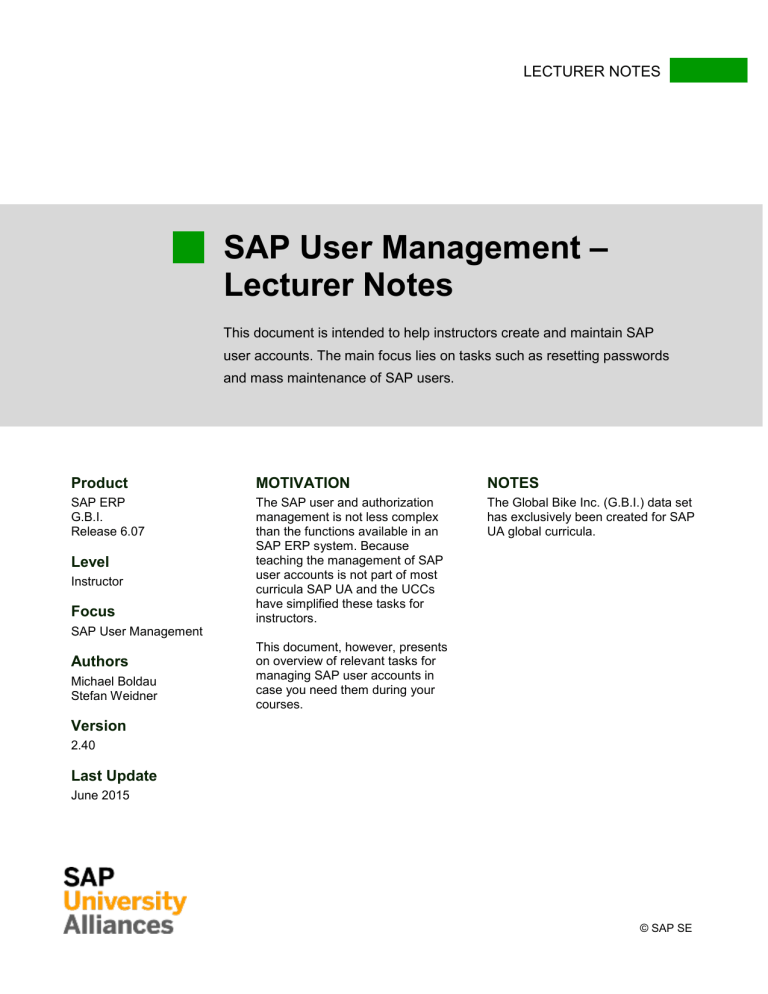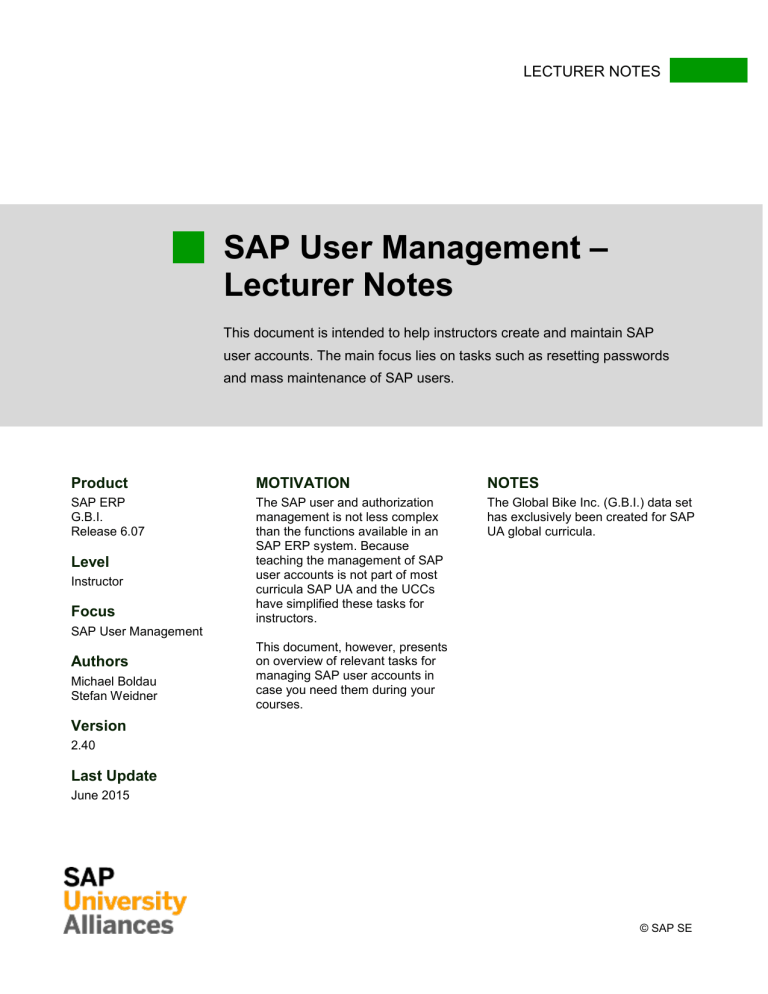
LECTURER NOTES
SAP User Management –
Lecturer Notes
This document is intended to help instructors create and maintain SAP
user accounts. The main focus lies on tasks such as resetting passwords
and mass maintenance of SAP users.
Product
MOTIVATION
NOTES
SAP ERP
G.B.I.
Release 6.07
The SAP user and authorization
management is not less complex
than the functions available in an
SAP ERP system. Because
teaching the management of SAP
user accounts is not part of most
curricula SAP UA and the UCCs
have simplified these tasks for
instructors.
The Global Bike Inc. (G.B.I.) data set
has exclusively been created for SAP
UA global curricula.
Level
Instructor
Focus
SAP User Management
Authors
Michael Boldau
Stefan Weidner
This document, however, presents
on overview of relevant tasks for
managing SAP user accounts in
case you need them during your
courses.
Version
2.40
Last Update
June 2015
© SAP SE
LECTURER NOTES
Create User
Task You need to create a new SAP user account for a student allowing the processing of the
GBI exercises and case studies.
The central user maintenance can be found in the SAP Easy Access Menu
under:
Menu path
Tools ►Administration ► User Maintenance ► User
Alternatively, you can run the transaction directly with the transaction code
SU01. In order to do so please type this code in the transaction code field
in the upper left corner and press Enter.
Enter an alpha-numeric number for the new user and click on
press F8.
(Create) or
The Address tab is already selected. First, enter the last name into the
required entry field and add further information you might find necessary.
Then, choose the Logon data tab.
© SAP SE
SU01
Logon data
Page 2
LECTURER NOTES
Type in an initial password and repeat it in the following field. After the
system has successfully checked your entry it displays the message shown
below:
With this new account the student could log on to the system. However, he
would not have any rights in the system. In order to assign rights choose
the Roles tab. Enter Z_GBI_SCC_US in the first empty row in the Roles
column.
Roles
Z_GBI_SCC_US
The role allows access to all transactions necessary for GBI exercises and
case studies.
If you need access to system-critical transactions, i.e. for development
purposes, you may assign the composite profile SAP_ALL to your student
accounts.
The chosen role appears in the roles list for the user now. Press Enter or
click on
to accept the changes.
Click on (Save) or press Ctrl + S to save the new user account. Next,
you will see the initial user maintenance screen and the message below will
be displayed by the system in the status bar.
Click on
© SAP SE
to get back to the SAP Easy Access screen.
Page 3
LECTURER NOTES
Change User
Task You would like to change a user account in the SAP system.
Example Access to the SAP system should be given to the student for the current semester only.
After the semester is over, a login should not be possible anymore.
The central user maintenance can be found in the SAP Easy Access Menu
under:
Menu path
Tools ►Administration ► User Maintenance ► User
Alternatively, you can run the transaction directly with the transaction code
SU01. In order to do so please type this code in the transaction code field
in the upper left corner and press Enter.
SU01
Type in the alpha-numeric user number of the respective student and click
on (Change).
Navigate to the Logon Data tab and enter the desired time period in the
Validity Period field group. Click on
or press F4 to use a calendar.
Save your changes with
Click on
© SAP SE
Logon Data
(Save) or by using the shortcut Ctrl + S.
to get back to the SAP Easy Access initial screen.
Page 4
LECTURER NOTES
Display User
Task You would like to display an existing user account in the SAP system.
Example You forgot which roles you assigned to a given student. Therefore you would like to
check the user account.
The central user maintenance can be found in the SAP Easy Access Menu
under:
Menu path
Tools ►Administration ► User Maintenance ► User
Alternatively, you can run the transaction directly with the transaction code
SU01. In order to do so please type this code in the transaction code field
in the upper left corner and press Enter.
Enter the alpha-numeric user number of the respective student and click on
(Display). Then, navigate to the Role tab. You will see that all fields are
grayed out which means that roles are only displayed and that they cannot
be changed.
SU01
Role
If you would like to change data on this or another tab, please click on
(Display/Change), alternatively use the shortcut Ctrl + F7.
Double-click on
© SAP SE
to get back to the SAP Easy Access initial screen.
Page 5
LECTURER NOTES
Copy User
Task You would like to create another user by copying an existing account.
The central user maintenance can be found in the SAP Easy Access Menu
under:
Menu path
Tools ►Administration ► User Maintenance ► User
Alternatively, you can run the transaction directly with the transaction code
SU01. In order to do so please type this code in the transaction code field
in the upper left corner and press Enter.
SU01
Enter the alpha-numeric number of the existing user account that you
would like to copy from and click on (Copy). In the next window enter
the new user number and select the data that you would like to be copied.
After you have set the initial password the new user can be saved with
or with the shortcut Ctrl + S.
Click on
© SAP SE
to get back to the SAP Easy Access initial screen.
Page 6
LECTURER NOTES
Lock/Unlock User
Task You would like to lock a user account in the SAP system.
Example You would like to temporarily lock a student user after he has not attended your course
for the last two weeks.
The central user maintenance can be found in the SAP Easy Access Menu
under:
Menu path
Tools ►Administration ► User Maintenance ► User
Alternatively, you can run the transaction directly with the transaction code
SU01. In order to do so please type this code in the transaction code field
in the upper left corner and press Enter.
SU01
Enter the alpha-numeric number of the student user and click on
(Lock/Unlock).
In the next screen, the current status of the user is displayed. Confirm the
lock by clicking on (Lock) or using the shortcut F6.
You may use the same procedure to unlock the user account again. In the
Unlock User screen you will be displayed the reason for the lock. You can
unlock the account by clicking on
(Unlock) or pressing F7.
Click
© SAP SE
to get back to the SAP Easy Access initial screen.
Page 7
LECTURER NOTES
Delete User
Task You would like to delete a user account in the SAP system.
Example A student from your course has changed his major and thus will not attend your course
any longer. You would like to delete this student‘s user account.
The central user maintenance can be found in the SAP Easy Access Menu
under:
Menu path
Tools ►Administration ► User Maintenance ► User
Alternatively, you can run the transaction directly with the transaction code
SU01. In order to do so please type this code in the transaction code field
in the upper left corner and press Enter.
Enter the number of the student user account and click on
SU01
(Delete).
Confirm the prompt about deleting the user and all corresponding settings.
Please be aware of the fact that this step cannot be reversed.
Click on
© SAP SE
to go back to the SAP Easy Access initial screen.
Page 8
LECTURER NOTES
Reset Password
Task You would like to reset the password for a user account in the SAP system.
Example A student has typed in the wrong password multiple times and cannot log on to the system
anymore.
The central user maintenance can be found in the SAP Easy Access Menu
under:
Menu path
Tools ►Administration ► User Maintenance ► User
Alternatively, you can run the transaction directly with the transaction code
SU01. In order to do so please type this code in the transaction code field in the
upper left corner and press Enter.
Enter the alpha-numeric user number and click on
SU01
(Change password).
Type in an initial password and repeat it in the second field. With another click
on
your entry is checked and the password is changed.
In most cases the user account needs to be unlocked (see chapter Lock/Unlock
User) because the SAP system temporarily locks the user if the password has
been entered incorrectly five times.
Note Please make your students aware of the fact that a new productive
password must differ from the last five passwords previously used for this
account.
© SAP SE
Page 9
LECTURER NOTES
Click on
© SAP SE
to get back to the SAP Easy Access initial screen.
Page 10
LECTURER NOTES
Mass Maintenance User (Transaction SU10)
Task You would like to create, change or delete several user accounts at a time.
Please run the user mass maintenance transaction following this menu path:
Menu path
Tools ►Administration ► User Maintenance ► User Mass
Maintenance
Alternatively, you can run the transaction directly with the transaction code
SU10 (not SU01!). In order to do so please type this code in the transaction
code field in the upper left corner and press Enter.
SU10
Then, enter the number of user accounts that you would like to create, edit
or delete. For these user accounts you may apply all functions explained
earlier in this document for transaction SU01.
As long as they do not already exist, the new user accounts will be
created. The user number will be used as default last name. The
setting of an initial password for all users is not possible in
transaction SU10. In order to do so, please use transaction ZUSR
(see chapter Mass Maintenance User (Transaction ZUSR)).
Edit the data of all users listed at the same time.
Delete the data of all users listed. To finish this step, the prompt
needs to be confirmed.
Temporarily lock all users listed. It is irrelevant whether the user
accounts were initially locked or unlocked.
Unlock all users listed. It is irrelevant whether the user accounts
were initially locked or unlocked.
In contrast to transaction SU01 you cannot set a manual password.
Only a generated password can be assigned. These passwords
differ from user to user.
In addition to icons that you are already familiar with in transaction SU01
© SAP SE
Page 11
LECTURER NOTES
there are three more icons which simplify the work with the list of user
accounts.
Clicking on this icon selects all list items. Please be aware of the
fact that the tasks described above effect all user accounts
regardless whether they are selected or not.
Clicking on this icon deselects all list items. Please be aware of the
fact that the tasks described above effect all user accounts
regardless whether they are selected or not.
Clicking on this icon deletes all selected list items so that they are
not effected by any following tasks on the remaining list. (Hint:
The list entries are deleted from the list only. The respective user
accounts are not deleted in the system).
Click on
© SAP SE
to get back to SAP Easy Access initial screen.
Page 12
LECTURER NOTES
Mass Copy User from Template User
Task You would like to create several user accounts and use an existing account as a template.
Example You would like to create user accounts for 20 students in your GBI course A1.
Because this transaction is a custom implementation of UCC Magdeburg
no entry exists in the standard SAP Easy Access menu.
Menu path
Thus, run the transaction directly by using its transaction code ZUSR. In
order to do so please type this code in the transaction code field in the
upper left corner and press Enter.
ZUSR
Copy from Enter the template user that you would like to copy from. This
user should have assigned all roles and authorizations that later all new
users shall have.
Name of course Enter the name of your course. This text string is later
used for the creation of user numbers (e.g. TEST-### where ### is
replaced by the user number).
Number of users Enter the amount of users you would like the system to
create.
Note The system will automatically create a user for you (instructor) so
that you have an additional account with the same user rights. In the
example above, 21 and not 20 users will be created by the system.
Initial Password Enter the initial password for your user accounts. Your
students need to change the password when they log on to the system for
the first time.
© SAP SE
Page 13
LECTURER NOTES
Validity Period Enter the validity period for the new accounts. If you
leave the field blank, the user accounts will not expire.
Note User accounts still exist in the system after they have expired. This
means they are not deleted automatically at the end of the validity period!
Click on
(Execute). A new window appears.
The system finds and displays the next available range for user accounts
according to your parameters. Clicking on Information displays a detailed
description.
Information
Clicking on Edit allows you to change your user number range manually.
Edit
Note When you change the number range the user numbers are accepted
without further plausibility check. If they already exist the system will take
you to the user maintenance screen only and displays an error message.
Clicking on Cancel takes you back to the initial screen of the ZUSR
transaction.
Cancel
If you click on Create the system creates your user accounts and takes you
back to the initial user maintenance screen. All users created by the system
are displayed here.
Create
© SAP SE
Page 14
LECTURER NOTES
Below the list you see a log which lists all actions executed and whether
they were performed successfully. In addition, you see whether all roles
and profiles have been created and assigned to the accounts successfully.
Click on
© SAP SE
to get back to the SAP Easy Access initial screen.
Page 15
LECTURER NOTES
Mass Maintenance User (Transaction ZUSR)
Task You would like to create, change or delete several user accounts at a time.
Example You would like to maintain all user accounts for your GBI course A1 for which 20
students are registered.
Because this transaction is a custom implementation of UCC Magdeburg
no entry exists in the standard SAP Easy Access menu.
Menu path
Thus, run the transaction directly by using its transaction code ZUSR. In
order to do so please type this code in the transaction code field in the
upper left corner and press Enter.
ZUSR
To maintain users please click on the Maintain users button.
Then, a new screen appears on which you can select a range of user
accounts that you would like to maintain.
Using the Multiple Selection
you can include or exclude additional
single values or ranges of user accounts.
After having successfully selected your user accounts click on
(Execute). The system will collect all user data and take you to the
maintenance screen. All user accounts are displayed here.
Below the list you find a legend which helps you to interpret the current
status of users listed above.
© SAP SE
Page 16
LECTURER NOTES
On the maintenance screen, in the application tool bar you find additional
options available.
Note In contrast to transaction SU10, changes in transaction ZUSR only
effect user accounts that are selected (highlighted).
Clicking on this icon selects all list items.
Clicking on this icon deselects all list items.
The following icons you should already be familiar with from the SU01
and SU10 transactions and are only explained briefly.
All selected users will be deleted. To finish this step, it is necessary
that the prompt is confirmed.
Temporarily lock all users selected. It is irrelevant whether the user
accounts were initially locked or unlocked.
Unlock all users selected. It is irrelevant whether the user accounts
were initially locked or unlocked.
In addition, transaction ZUSR provides the option to change the password
and/or the validity period of all selected users.
Click on
to change the password for all users selected
(highlighted). In the dialog box that appears please enter the new password
and confirm by clicking on .
Click on
to change the validity period of all users selected. In
the pop-up window enter the new validity period and confirm by clicking
on .
© SAP SE
Page 17
LECTURER NOTES
Click on
to reload your user data.
Click on
to get back to the SAP Easy Access initial screen again.
© SAP SE
Page 18