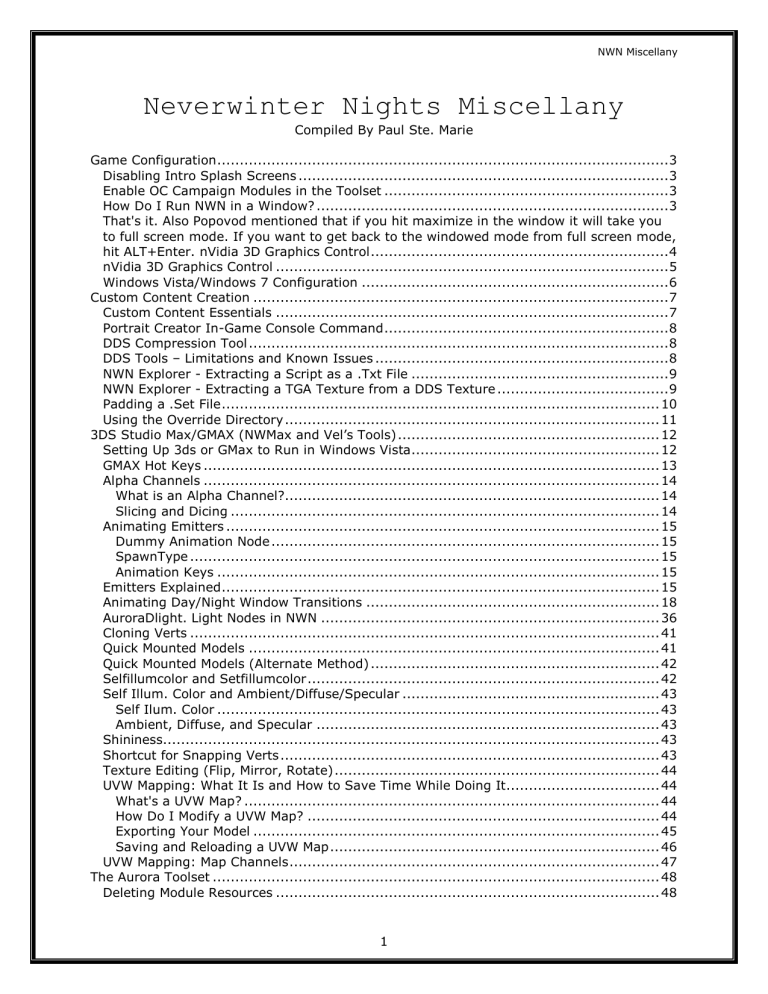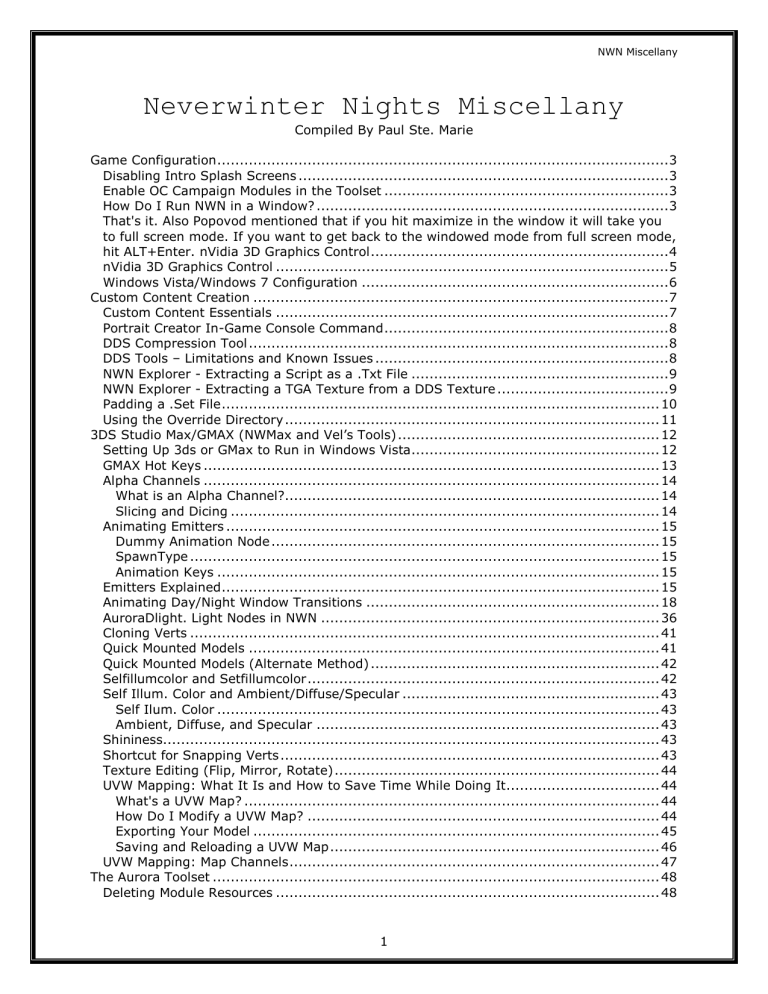
NWN Miscellany
Neverwinter Nights Miscellany
Compiled By Paul Ste. Marie
Game Configuration .................................................................................................... 3
Disabling Intro Splash Screens .................................................................................. 3
Enable OC Campaign Modules in the Toolset ............................................................... 3
How Do I Run NWN in a Window? .............................................................................. 3
That's it. Also Popovod mentioned that if you hit maximize in the window it will take you
to full screen mode. If you want to get back to the windowed mode from full screen mode,
hit ALT+Enter. nVidia 3D Graphics Control .................................................................. 4
nVidia 3D Graphics Control ....................................................................................... 5
Windows Vista/Windows 7 Configuration .................................................................... 6
Custom Content Creation ............................................................................................ 7
Custom Content Essentials ....................................................................................... 7
Portrait Creator In-Game Console Command ............................................................... 8
DDS Compression Tool ............................................................................................. 8
DDS Tools – Limitations and Known Issues ................................................................. 8
NWN Explorer - Extracting a Script as a .Txt File ......................................................... 9
NWN Explorer - Extracting a TGA Texture from a DDS Texture ...................................... 9
Padding a .Set File ................................................................................................. 10
Using the Override Directory ................................................................................... 11
3DS Studio Max/GMAX (NWMax and Vel’s Tools) .......................................................... 12
Setting Up 3ds or GMax to Run in Windows Vista ....................................................... 12
GMAX Hot Keys ..................................................................................................... 13
Alpha Channels ..................................................................................................... 14
What is an Alpha Channel?................................................................................... 14
Slicing and Dicing ............................................................................................... 14
Animating Emitters ................................................................................................ 15
Dummy Animation Node ...................................................................................... 15
SpawnType ........................................................................................................ 15
Animation Keys .................................................................................................. 15
Emitters Explained ................................................................................................. 15
Animating Day/Night Window Transitions ................................................................. 18
AuroraDlight. Light Nodes in NWN ........................................................................... 36
Cloning Verts ........................................................................................................ 41
Quick Mounted Models ........................................................................................... 41
Quick Mounted Models (Alternate Method) ................................................................ 42
Selfillumcolor and Setfillumcolor .............................................................................. 42
Self Illum. Color and Ambient/Diffuse/Specular ......................................................... 43
Self Ilum. Color .................................................................................................. 43
Ambient, Diffuse, and Specular ............................................................................ 43
Shininess.............................................................................................................. 43
Shortcut for Snapping Verts .................................................................................... 43
Texture Editing (Flip, Mirror, Rotate) ........................................................................ 44
UVW Mapping: What It Is and How to Save Time While Doing It.................................. 44
What's a UVW Map? ............................................................................................ 44
How Do I Modify a UVW Map? .............................................................................. 44
Exporting Your Model .......................................................................................... 45
Saving and Reloading a UVW Map ......................................................................... 46
UVW Mapping: Map Channels .................................................................................. 47
The Aurora Toolset ................................................................................................... 48
Deleting Module Resources ..................................................................................... 48
1
NWN Miscellany
Setting Up Projectile Traps on Doors and Placeables .................................................. 48
Toolset Errors ....................................................................................................... 49
The First Rule of Toolset Errors ............................................................................. 49
Access Violations ................................................................................................ 50
Invalid Pointer Operation ..................................................................................... 51
List Index Out of Bounds ..................................................................................... 51
Rapid Camera Movement ..................................................................................... 51
sqrt: DOMAIN error............................................................................................. 52
2
NWN Miscellany
Game Configuration
This section gives notes about configuring Neverwinter Nights and tweaking game settings.
Disabling Intro Splash Screens
Tired of having to click through those annoying splash screens and intro movies whenever
you start a game of Neverwinter Nights? Well, they can be disabled! To disable the
introductory splash screens and intro movies:
1. Open nwn.ini
2. Under [Display Options] type the following command: “Display Intro Movies=1” (without
the quotes).
Your nwn.ini file should look like this if you did right:
[Display Options]
Disable Intro Movies=1
To disable all movies (including cutscenes, etc.), follow the procedure above but at step 2
type the following command instead: “Display Movies=1” (without the quotes).
Your nwn.ini file should look like this if you did it right:
[Display Options]
Disable Movies=1
Now whenever you load NWN, it’ll skip those annoying intro movies!
Note: This tweak seems to cause startup issues with NWN when running under
Windows Vista (Go figure!)
Enable OC Campaign Modules in the Toolset
From Arkaine23
Add these lines under [Game Options] in nwnplayer.ini to unlock the official campaign
modules for use in the toolset. They are unlocked normally as you beat them. This will also
allow you to import a character directly to any chapter, even those you have not yet
reached or beaten.
CODEWORD=hacktastic
CODEWORD XP1=ffrodriguez
CODEWORD XP2=barkeater
How Do I Run NWN in a Window?
Courtesy of the Neverwinter Vault
Here are the steps:
1. Open up your NWN.ini file in a text editor.
2. Under the [Display Options], make sure your setting for the game resolution is less
than your desktop setting. For example, if you run your desktop at 1024x768, then
3
NWN Miscellany
change this to Width=800 and Height=600. If you don't make it less, it won't
work.
3. Add this line again under the [Display Options] section: AllowWindowedMode=1
4. Change the FullScreen from 1 to 0, like this: FullScreen=0
That's it. Also Popovod mentioned that if you hit maximize in the window it will take you to
full screen mode. If you want to get back to the windowed mode from full screen mode, hit
ALT+Enter.
4
NWN Miscellany
nVidia 3D Graphics Control
nVidia Control Panel is packaged with several preconfigured overrides for the most popular
games – including Neverwinter Nights *grin*. Although this tweak is not necessary to run
the game, I highly recommend using it.
1. Open nVidia Control Panel.
2. Select in the left-hand frame, under “3D Settings”, “Adjust image settings with preview.”
3. Click the button next to “Use the advanced 3D image settings” (where the arrow is
pointing).
Your nVidia graphics card will now control all 3D settings for any games you have installed
(you can tailor the list to suit your needs and tweak the settings).
5
NWN Miscellany
Windows Vista/Windows 7 Configuration
This could be an entire document in and of itself *wink*
Although Neverwinter Nights runs better on Windows XP (as do a lot of games and
applications), it is possible to get the game working smoothly under Windows Vista or
Windows 7 – though largely through trial-and-error.
1. Prior to installing NWN shut down ANY virus protection you have installed on the
computer.
2. Install NWN and use the updater to patch to the latest version.
3. Open your NWN directory (usually C:\NeverwinterNights\NWN) and locate the
executables:
nwconfig.exe
nwloader.exe
nwmain.exe
nwserver.exe
nwtoolset.exe
nwupdate.exe – SKIP THIS FILE (see below)
4. Right click on each of the programs listed above, and click on “Properties” in the menu
that appears:
5. Under “Properties”, select the “Compatibility” tab
6. Check the box next to “Run this program in compatibility mode for” and select “Windows
XP (Service Pack 3)” from the drop down menu.
7. Click “Apply” then “OK” to close the “Properties” window.
This should take care of most of the problems that users have experienced with running
NWN on Windows Vista or Windows 7.
Note (9 July 2008) – Some Community members have noted that running
nwupdate.exe in Windows XP SP3 compatibility mode causes issues with the
installation of updates.
6
NWN Miscellany
Custom Content Creation
Custom Content Essentials
The following tools are essential for creating your own custom content. Unless noted all the
tools listed below are freeware.
Axe Murderer's Killer TLK Editor – utility for creating, editing, and merging tlk files.
BuildTil and TilePaletteGen – BioWare propriety utilities for building set files and
generating tileset itp files. Also includes a pdf tutorial – Tileset Construction ver.s
1.4. This program seems to have compatability issues with Set Editor – use w/ Set
Editor at own peril!
Clean Models – utility for repairing common errors in mdl files.
compDcomp – wrapper utility for Torlack’s nwnmdlcomp (included in the package) that
offers mass compile and decompile functionality for mdl files.
DDS Compression Tool – utility for converting tga files into dds format.
DDS Tools – utility to encode/decode dds files to/from tga files.
ERF Edit – utility for editing the contents of erf files.
Excimer's 2da Combinulator – utility for creating, editing, and merging 2da files.
Gimp – image editing software (based on Photoshop).
Gimp PLT Plugin – plugin for Gimp for editing plt texture files.
GMax – 3D modeling program (based on 3DS Max).
Leto 1.69 – utility for editing characters outside the toolset. Recently updated to NWN 1.69
Beta 10 (the link is for the updated version).
Lexicon v1.69 – the quintessential “bible” of scripting. This version of the Lexicon covers all
scripting functions up to and including NWN patch 1.69.
MP3toBMU – utility for converting MP3 files to NWN’s BMU audio format.
NWMax – script for GMax and 3ds Max containing a .mdl import/export utility and a variety
of other useful plugins and tools. Current ver.s 0.8b60.
NWMax Plus – continuation of the original NWMax supported by MDA; add new tools and
utilities and resolves several issues with the original script. A version called NWgMax Plus is
available for GMax users.
NWN Explorer – utility for viewing and extracting NWN content.
PLT Editor – utility for modifying plt texture files.
PRC Script Compiler – utility for compiling scripts outside the Toolset (based upon Torlack’s
work), essential for getting around Toolset scripting limitations.
Script Generator – wizard for creating scripts.
Set Editor – utility for building set files and generating tileset itp files.
Spellchecker – utility for checking spelling and grammar (not essential, but still handy).
TextPad – text editor. Not Freeware.
TGA Flipper – utility for flipping .tga textures extracted with DDS Tools.
Tileset Duplicator v0.3 – utility for duplicating existing tilesets.
UltraEdit Professional – text editor with tools for mass file manipulations (such as replacing
text). Not freeware.
Talk Table Viewer – utility for viewing .tlk files (eliminates the danger of viewing dialog.tlk in
an editor).
Velmar’s Quick Set Doctor – utility for repairing .set files.
Velmar's Tools – script for GMax, containing a variety of useful plugins and tools. Currently
version 1.23 (1.4).
7
NWN Miscellany
Portrait Creator In-Game Console Command
Pointed out to me by Olias Stormcrow
Neverwinter Nights is equipped with a console command that automatically creates a
portrait from a jpeg file stored in the portraits directory of your Neverwinter Nights
installation – usually C:\NeverwinterNights\NWN\portraits\
1. Start Neverwinter Nights – either a saved game or a new game.
2. Hit the “~ key in the upper left hand corner of the keyboard to open the Neverwinter
Nights debug console.
3. Type “Conv” and then press the “tab” key which will autocomplete the command
“Convertportrait” (case sensitive).
4. Add to that the name of your image – without the file extension. For example,
“Convertportrait mypic” (case sensitive).
This will automatically create the five portrait sizes. Generally it is good practice to pre-scale
the starting image to 256px X 400px. This prevents oddities such as “stretching” in the final
portraits.
DDS Compression Tool
These instructions are for the DDS Compression Tool by BioWare.
1. After unzipping the tool, you will find 2 files in the “dds” folder (processtextures.exe and
runme.bat) along with 2 directories labeled “in” and “out.”
2. Place the tga file you wish to compress into the “in” folder.
3. Double-click the “runme.bat” in the “dds” folder. This will convert the texture from tga
format to the compressed dds format that is needed for the game. You will find the
converted texture in the “out” folder. It will have the same filename as the original, but
with the .dds file extension.
DDS Tools – Limitations and Known Issues
While a popular alternative to Bioware’s DDS Compression Tool, DDS Tools does suffer from
two severe limitations that IMO limit its overall usefulness:
1. Any .tga file extracted from a .dds file using this utility will be rotated 180°.
2. The resulting .tga file will be incompatible with the DDS Format used by Bioware – which
is different from standard DDS Format.
The only known workaround for these limitations is to run the .tga files through TGA Flipper
twice before converting the file to DDS Format with Bioware’s DDS Compression Tool.
8
NWN Miscellany
NWN Explorer - Extracting a Script as a .Txt File
You can extract any .nss script using the “export” tool in NWN Explorer.
1.
2.
3.
4.
Open NWN Explorer.
Click on the script you wish to export.
In the menu at the top of the “NWN Explorer” window click “Resources”.
Select “Export as Text” from the drop-down menu.
NWN Explorer - Extracting a TGA Texture from a DDS Texture
You can extract a dds texture as a tga texture using the “export” tool in NWN Explorer.
1. Open NWN Explorer.
2. Right-click on any dds texture.
3. In the menu that appears click “Export as TGA.”
Note: NWN Explorer produces an error when exporting DDS to TGA textures from
the override directory. Work around - pack the files into a temporary Hak then
open the Hak in NWN Explorer and export as normal.
9
NWN Miscellany
Padding a .Set File
Sometimes you may find it necessary to pad a .set file. For example, as in my case, you are
creating an add-on pack for a tileset and the tileset’s creator has asked you to pad a few
lines because of additional content he or she may plan to add.
To pad a .set file:
1. Copy and paste a [TILE#] node – any node will do – to the end of the [TILE] section. Be
sure to index the tile number field – [TILE#] – and index the tile count:
[TILES]
count=#
2. Empty the following fields: TopLeft, TopRight, BottomLeft, BottomRight, Top, Right,
Bottom, and Left.
3. If you’ve done it right your padded node should look like this (note the highlighted
sections):
[TILE950]
Model=tcd01_a01_01
WalkMesh=msb01
TopLeft=
TopLeftHeight=0
TopRight=
TopRightHeight=0
BottomLeft=
BottomLeftHeight=0
BottomRight=
BottomRightHeight=0
Top=
Right=
Bottom=
Left=
MainLight1=1
MainLight2=1
SourceLight1=1
SourceLight2=1
AnimLoop1=1
AnimLoop2=1
AnimLoop3=1
Doors=0
Sounds=0
PathNode=H
Orientation=0
VisibilityNode=H
VisibilityOrientation=0
ImageMap2D=micd01_A01
10
NWN Miscellany
Using the Override Directory
The following information has been compiled from personal communications with various CC
Authors and through trial-and-error.
1. Content in the Override Directory is not counted against module resources.
2. Content in the Override will be available in every module played, including the OC, SoU,
and HotU. Note however that HakPaks linked to modules may conflict with content in the
Override.
3. Modules load resources in the following order:
a.
b.
c.
d.
BioWare standard resources.
Resources identified in patch.ini.
Resources stored in the Override Directory.
Resources stored in Module HakPaks.
Therefore, identical resources stored in the Override will overwrite BioWare standard
resources. Similarly, identical resources stored in a HakPak will overwrite resources
stored in the Override.
4. DDS textures stored in the Override will NOT overwrite BioWare standard resources that
use the DDS format. However, a .tga file stored in the Override will take precedence
over any DDS texture loaded as a BioWare standard resource.
11
NWN Miscellany
3DS Studio Max/GMAX (NWMax and Vel’s Tools)
I have recently begun using 3ds Studio Max ver.s 7 SP1 with the NWMax 0.8b60 and Vel’s
Tools 1.23 (1.4) scripts. I will be updating this section as I experiment with 3ds.
I currently use GMax ver.s 1.2 with both NWMax 0.8b60 and Vel’s Tools 1.23 (1.4) installed.
All notes in this section pertain to these versions.
Setting Up 3ds or GMax to Run in Windows Vista
After installing 3ds or GMax you will have to tweak a few settings to get the program to run
properly under Windows Vista.
1. Set ALL 3ds or GMax applications (.exe) to run in compatibility mode for Windows XP
Service Pack 2.
a. Navigate to your 3ds or GMax install directory (usually C:/3dsmax7 or C:/gmax).
b. In the file browser window, select the drop-down menu under “Type”. Check the box
next to “application” – this will make all other file types invisible. When the window
refreshes, click the “Search in Subfolders” link at the bottom – this will find the rest
of the .exe files in your install directory.
c. Right click on each .exe and select “Properties” from the drop-down menu.
d. Under “Properties”, select the “Compatibility” tab
e. Check the box next to “Run this program in compatibility mode for” and select
“Windows XP (Service Pack 2)” from the drop down menu.
f. Click “Apply” then “OK” to close the “Properties” window.
2. When you first start 3ds or GMAX a setup window will appear asking you can setup your
graphics driver. If using 3ds, select “Software” and the Software Z-Buffer (MP) graphics
driver then click “OK”. If using GMax, select “HEIDI” and the Software Z-Buffer (MP)
graphics driver then click “OK”.
These settings can also be changed once you have started either program:
a. Open GMax, click on “Customize” in the top tool bar, and select “Preferences” from
the drop-down menu.
b. In the “Preference Settings” window, click on the “Viewports” tab.
c. In the lower right corner is a box labeled “Display Drivers”.
12
NWN Miscellany
d. If “Software Z Buffer (MP)” is not the installed graphics driver, click “Choose Driver”
e. The following window will appear:
f. Select the circle next to “HEIDI” then select “Software Z Buffer”.
g. Click “OK” to return to the “Preference Settings” window.
h. Click “OK” again to close the “Preference Settings” window and return to GMax.
GMAX Hot Keys
The following hotkeys call up various functions within GMax:
Animation
N = Toggle Animate on/off
< = Move animation slider forward
> = Move animation slider back
Menus
H = Select Objects window
M = Material Editor window
Q = Modifiers menu
Y = Toggle Objects Menu to a toolbar
Miscellaneous
C = Cameras
Z=
View Controls
B = Center view window
D = Disable selected view
E = Slide view window right
I = Slide view window left
F = Toggle “front” view
G = Toggle “grid” on/off
L = Toggle “left” view
P = Toggle “perspective” view
R = Toggle “right” view
T = Toggle “top” down view
U = Toggle “user-defined” view
V = Toggle arc rotate mode on
13
NWN Miscellany
Alpha Channels
From a conversation with Estelindis of the CTP Team
This really isn’t a GMax operation, but it goes along with similar material covered in this
section so…
What is an Alpha Channel?
An Alpha Channel is a layer in a texture that is transparent. Alpha channels allow an
underlying object’s texture to appear beneath the transparent portion of the overlying
object.
1. Open up your .tga texture using GIMP.
2. Goto the “Layer” menu.
3. Slide down to “Transparency” and click “Alpha Channel” to add an alpha channel to the
texture.
4. Whatever parts you select and “cut” out of the texture will become transparent.
Slicing and Dicing
There are several ways that you can “cut” pieces of the texture away to make them
transparent.
Color to Alpha - You can click "Color to Alpha" and choose a color - then everything with
that color in it will go transparent, to the degree that the color was in it. As a rule its best to
only choose black or white. Choosing colors such as red, blue, etc. leads to serious changes
in the overall hue of the texture.
When you click “Color to Alpha” a “Preview” window will appear. Click in the box labeled
“From [box o’ white] to Alpha” to open the “Color Selection” menu, choose the color you
wish to promote to alpha, then click “OK”.
Select and Cut: Using Paths – Press “B” and select "Design" from the options. Then click the
mouse every time you want to "turn a corner" in your selection. Once you’re done, select
"Create Selection from Path". If you want to select multiple small pieces at the same time,
hold down “Shift” while clicking (to start a new bit of path that is kind of separate but still
works with the other bits of the path).
If you don't want the cutting out to be too jagged then “Feather” the selection ("Select"
menu). A window will appear asking you to select setting for the feathering operation. For
the “Pixel” setting, three is generally enough to avoid an uncouth look of jaggedness.
Estelindis notes, “I've done it up to 40 depending on what I'm trying to achieve. That's
usually when I'm overlaying layers of shadow, though. As a side point, feathering is BAD,
BAD, BAD [sic] when working with .plt textures.”
Select and Cut: Lasso – This is my preferred method. Drag the mouse around the portion
you with to promote to alpha. Once selected, click the “Edit” menu then select “Cut”. The
portion “cut” from the texture will now be transparent.
14
NWN Miscellany
Animating Emitters
As explained by Dragonessa of the CTP Team
Animating emitters is fairly straightforward, once you understand the basic requirements.
To have animated emitters your model requires two things:
1. A “Dummy Animation Node”
2. Each emitter has a Spawntype setting
3. Each emitter has a “Animation Key” (or “Birthrate Key”)
Dummy Animation Node
The dummy animation node is a “dummy” object that bears the same name as the
AuroraBase followed by an “a” – for example, a model named “plc_model.mdl” would have
an AuroraBase named “plc_model” and a dummy animation node named “plc_model_a”.
SpawnType
SpawnType defines how the emitter plays its animation. The setting can be found here:
Animation Keys
Click the “Animate” button at the bottom of the GMax window. A red border pops-up around
the window you are working in to show that you are in key-setting mode. To set animation
keys, click the “autokey” button then choose your birthrate. When the keys are properly set
you will see them displayed at the bottom of the GMax window.
Emitters Explained
As Explained by Xahlt on the Bioware Forums (2002)
Someone asked for this stuff and I wasn't sure if anyone had ever posted details on it. This
is just my understanding from working with the emitters, so I could be dead wrong on
several of these items.
* Emitter Properties*
********************************
COLOR, ALPHA AND SIZE
********************************
Color is controlled by two properties:
colorStart [r] [g] (b)
colorEnd [r] [g] (b)
where r,g,b are red, green and blue in a value from 0.0 to 1.0. (with 0 being black, or no
color, and 1 being white or full color). So
colorStart 0 0 0
is pure black
colorStart 0 0 1
is pure blue.
These specify the color of the particle group" over life expectancy. So
colorStart 1 0 0
colorEnd 0 0 1
specifies that a particle group will change from red to blue over the life of a particle.
15
NWN Miscellany
Alpha transparency is handled similarly.
alphaStart [0 to 1]
alphaEnd [0 to 1]
where 0 is completely transparent and 1 is completely opaque, so
alphaStart 1
alphaStart 0
nicely fades out a particle over it's life.
Size is also handled similarly.
sizeStart [0 to arbitrary value]
sizeEnd [0 to arbitrary value]
the values seem fairly arbitrary and dependent on the effect, so you will have to do
experimenting to get them right, although 1 is the standard value. 0 will scale to 0%,
however, and the effect won't be visible.
Next there is a control function for scaling the y axis only
sizeStart_y [0 to arbitrary value]
sizeEnd_y [0 to arbitrary value]
note this works differently from the normal size parameters, as 0 simply means no extra
scaling on y-axis (i.e. x=y), and 1 = 100% scaling.
Next there is frame control
frameStart [1 to arbitrary value]
frameEnd [1 to arbitrary value]
not really sure what this does as it doesn't seem to affect most emitter types, however I
have seen emitters triggered by animation in a model so it may possible control which
frames an emitter plays at.
********************************
PARTICLE LIFE
********************************
Next, the rate at which new particle groups are born:
birthrate [0 to arbitrary value]
where any number < 1 will result in no "births". A value of one seems to indicated a birth
about every 1/2 sec to me, but I'm not sure how consistent that is (or whether it's affected
by another timing scale I'm not noticing)
Next, life expectancy
lifeExp [0 to arbitrary value]
where the value is number of seconds a particle group will "live"
********************************
PARTICLE VOLUME AND BEHAVIOR
********************************
First, is mass:
mass [0 to arbitrary value]
where 0 is no mass. This is an interesting control which affects the amount "gravity" will pull
on particles. In other words, how much the particles will be pulled down the z-axis over
their lifetime. A particle group with no mass will continue forever in the direction of it's
velocity vector if this property is given a non-zero value.
16
NWN Miscellany
Spread:
spread [0 to arbitrary value]
controls the directional variation with which particles are emitted. 0 is a very narrow
stream, whereas a high number like 100 would spread particles in random directions.
Rotation:
particleRot [0 to arbitrary value]
where 0 is no rotational speed. This really affects a particle group rotating about itself,
creating either a starry effect or swarm type effect depending on the particle.
Velocity:
velocity [0 to arbitrary value]
where 0 is no velocity. Obviously, affects the constant speed at which a particle group
travels from it's birth point.
Randomizing velocity
randvel [0 to arbitrary value]
where 0 is no randomization. Allows particles to have slightly (or vastly) different speeds
randomly.
********************************
OTHER
********************************
FPS
fps [?]
assuming that this stands for frames per second, I still have yet to get this to affect
anything.
XSIZE & YSIZE
xsize [0 to arbitrary value]
ysize [0 to arbitrary value]
this appears to control the areas in which particles can be "birthed" - a large xsize and ysize
value result in a large area in which particles can be born. A value of 0 and 0 result in all
particles being born from the same point.
Blur length
blurlength [0 to arbitrary value]
obviously this has something to do with blurring, but I'm unable to see any resultant effect.
********************************
RENDERING
********************************
Update
update [Fountain, Explosion, Single]
controls the method by which particles are spawned from an emitter. Single creates one and
only one particle - if you choose this, properties such as birth rate become meaningless.
Fountain creates a continuous stream. Not sure what explosion does.
Render method
render [Normal, Billboard_to_World_Z]
Normal is (duh) normal. Billboard to World Z essentially flattens the effect along the z axis
so it is not visible from the sides, only from top and bottom angles.
17
NWN Miscellany
Blend mode
blend [Normal, Lighten, Punchthrough]
These modes are identical to the blending modes available in texture files. Normal is
normal; lighten lightens the luminosity of the color hues behind it. No idea what
punchthrough does.
Texture
texture [valid texture image]
Probably the most important part. A particle with no texture is simply a square - a valid
texture image should be an alpha textured tga which describes a sprite-like geometry for
the particle.
Grid
xgrid [1 to arbitrary value]
ygrid [1 to arbitrary value]
Appears to control scaling of texture onto particle. 1, 1 results into an even ratio. Higher
numbers scale the texture so that only portions of it will fit on particles.
********************************
END
********************************
These are just my results from experimenting, please let me know if you have a better idea
of what these functions do.
Animating Day/Night Window Transitions
By Bannor Bloodfist of the CTP Team
Forgot to Give Tom_Banjo credit for teaching me most of this!
Quick Note: that we will not actually be ANIMATING anything, but we will be using the
animation engine to fade an object in and out of view to give the illusion that the window is
changing from day to night and back. Later in this tutorial, we will be adding a light to
change the color of the night window to make it appear lit from inside, and of course turning
that light back off to simulate turning off the lights for daytime. So if you are looking for
instructions on creating moving objects in a tile mdl, please look for a different post.
Ok, first off, a couple of basic assumptions:
1.
2.
3.
4.
5.
You have a version of max or gmax.
You have nwmax installed as tools needed to work with NWN mdl files.
You know what a mdl base is.
You know how to import that mdl into whatever version of max you are using.
You will not need to search for, nor will you find, an automatic way to do this. It
doesn't exist.
6. You don't 'directly' link objects to anything. Max handles ALL of that for you.
Provided you follow the steps below. (IE: there is no drag and drop an object onto an
animation selection, nor will clicking on that animation list show you anything by
default. The only thing you see when selecting the animation node is the start and
end frames.)
18
NWN Miscellany
7. You already have 2 window panes (of glass) in your mdl. One for daylight, one for
night. They should be textured with different colored textures to allow for the illusion
of lights coming on at night.
8. The two window panes should be seperated by at least 1 cm front to back, with the
night one set behind the day one if looking straight onto them. IE, the day one
should hide the night one.
9. You have a reason for wanting to do this, and you don't mind pain.
This is
not for the faint of heart, but it really is not all that difficult once you get
past some of the misconceptions that I had originally!
Open your mdl file. In these expamples, I will be working with a default bioware rural tile,
named TTR01_S07_01.mdl (see shot).
19
NWN Miscellany
This is a simple building, with windows that change from day to night and back again during
normal use. (Nothing moves, for moving objects please see another post that I hope to
have uploaded shortly).
So, select the mdl base (see shot).
20
NWN Miscellany
Now look over on the right hand side to the rollout section and notice the animation(s)
listed there (see shot)
21
NWN Miscellany
If your tile does NOT have these anims defined yet, you can quickly add them using the
defaults (see shot)
Be sure to either note down these settings (start, end and transition numbers) as you will
use them later if you are modifying someone else's work. If you are placing the defaults,
then the start and end frames for all of them will be zero. We will actually CHANGE them
after we are done defining what we want to happen.
22
NWN Miscellany
Next, select the anim node dummy and anything you have linked as a child as well as the
mdl base. (if you have NOT already linked the objects, (window panes) to the animation
node, please do so before proceeding (see shot).
Now that you have those objects selected, hide everything else so it doesn't get in the way
for now.
23
NWN Miscellany
Next, select the first pane that you want to be set as your default look during the day.
Notice the default settings for Alpha and Self illum color (see shot)
24
NWN Miscellany
Next, select the start position on the animation slide bar (this can be anywhere on the
timeline you want/need, but for our purposes, we will start at zero) (see shot).
This has gotten you a default position or 'normal' state for your main, daylight, window
pane.
Next, select the 10 spot on the animation slide bar to give us a new key position. (click set
key button) Make no other changes. We are just resetting a key point in the anim cycle. We
want the alpha to still be a full 1.0. Do the same thing at location 20 (see shot).
25
NWN Miscellany
Now go back to anim slide bar and select the 28 spot and set a new key. Once that is
selected, on the right hand rollout, adjust the Alpha color up from zero to first setting. 0.03
something. (It is actually down from 1, but requires several clicks to get it to one spot
above the zero point.) (see shot).
Go back and select the 29 spot on the anim bar add a key (set key button), and change the
alpha to be zero.
What we have done so far, is select the day pane and give it a start look, and
several points during the cycle with that default look. We have also defined two
endpoints, one where the alpha is slightly above zero, and one that is exactly zero.
Now click on the timeline at the 38 second point. Set a new key here. Again changing
nothing else. We just want a 2nd key, down the timeline that is also set with Alpha at zero.
Now click the 39 spot on the timeline. Again, set a key. Adjust the alpha to 0.03 or upwards
one click from zero.
Click 47 spot on timeline and adust alpha up to 0.9 and set a key here as well.
Click 50 spot and set alpha back to 1.0 and set a new key.
26
NWN Miscellany
We now have a starting point with the alpha at one, and several points along the timeline
where the alpha changes down from one to zero, and back up from zero to one again. Our
intention is that the window starts solid, fades to nothing, stays at nothing all night, and
fades back in to solid during the day.
Next, we need to adjust the main animation settings, for the animation parameters.
First, select the mdl base, and then select the Night2Day animation. (see shot)
Below that you find the name listed again, and below that you find Start and End frame
boxes as well as transition.
The start frame box for Night2Day will be the number we used above, in this case, 38. So
Start Frame needs to read 38.
27
NWN Miscellany
Next change End frame to the setting for the solid look on the window, in this case that will
be 50.
The transition gives you the opportunity to set the gradient that is used to fade objects in
and out between the start and end frames. A 0.25 setting is good here, it gives a nice, slow
change.
The start and end frames for 'DAY' are Zero to start, and 20 to End. Since nothing changes,
transition doesn't matter.
Do the same thing for Night, Day2Night, IE: adjust their start and end frames to match the
settings we used for them above.
What we have so far done is to set the 'Day' window pane to hide itself during the dusk and
night, and to return to view during the dawn and stay there during the day. (Thus making
the Night window show up from Dusk till Dawn...wasn't that a movie?). next we need to
make the NIGHT version of the Window appear to 'glow' during the night. This 'glow' effect
is NOT a light, but a direct effect applied to the night window itself. It makes the pane of
glass appear to be self illuminated, without that pane casting light or shadows. It is
accomplished with just ONE change to the object, and one that is applied without animation.
IE, it is the default, and full time setting for this object. (see shot)
28
NWN Miscellany
During the Day2Night Transition and stay that way until the end of the Night2Day
transition. Now Export mdl+animations and load it up in game, the window will change from
the way it looks in the first pic of this tile to be what is shows in this picture. (see pic)
29
NWN Miscellany
Window, IN GAME, during daylight. Note that sun is behind the building, so this wall is
actually in shadow. (see shot)
30
NWN Miscellany
Window about halfway through a Day to night transition, effectively 'Dusk' in the evening as
the sun is going down. Again, the sun is behind the building to the left, so this section of the
building is in shadow. You just barely see that the day window pane is still slightly visible,
but the night window pane is showing up more. (See shot)
31
NWN Miscellany
Now, full night, Only the Night window pane is visible, that pane of glass glows, and the
auroraDlight is casting light onto the ground. (see shot)
32
NWN Miscellany
This shot shows that same window at night, but minus the auroraDlight. The window pane
still glows, but there is no light cast onto the ground. (see shot)
33
NWN Miscellany
Here is the same scene, but this time there is a light, with no glow added to the window
pane itself. (see shot)
34
NWN Miscellany
Now the combined again, with Window Glow enabled, AND the AuroraDLight casting light at
night. (See shot)
35
NWN Miscellany
AuroraDlight. Light Nodes in NWN
By Bannor Bloodfist of the CTP Team
Forgot to Give Tom_Banjo credit for teaching me most of this!
Adding a light node, NOT a mainlight nor sourcelight, but an auroraDlight dummy node that
will enable a glow for the window at night.
These are handled a bit differently because they are lights and not actual objects that you
see or can texture.
We will have to adjust 4 anim slots during this process. Day, Day2Night, Night, and
Night2Day. So please select the main mdl base, and check the settings for your start/end
frames for each of those. Write those down or put them into notepad for quick
reference.(It's a pain to have to go back to find this info while in the middle of editing
something else)
First, we need to create an AuroraDLight dummy node, so click this button and place this
dummy somewhere in the mdl. (See pic)
This will give you a small dummy that you will have to adjust the position.
Move this dummy directly behind the panes of glass, IE, inside the building, not outside.
Once you have the dummy created, and placed in a position behind the window panes, then
you need to go back to the animation bar, and set a start position at zero. This should give
you a hidden light in game. So, just ensure that your animbar selector is at zero for now.
36
NWN Miscellany
Next we need to set the starting parameters for this light source. (see pic)
This should have created a new key (sometimes one already exists for zero, and you won't
be able to tell, so use the Set Key and double click that location).
So, you have an AuroraDLight created, placed behind the window panes, it settings are as in
the pic above, AND you have place a start key at Zero. Please double check that there is a
key assigned to this starting position.
37
NWN Miscellany
Now go to position 20 on the animbar, and do the same thing, double click to ensure that
this light node, still full black, is attached to that frame slot. What this does is lock the node
into solid black for the entire day cycle.
Now you need to go back to the animation bar, and set a point at 29 (this is where those
notes on start/end frame comes in handy, I THINK the end for the the Day2Night cycle is
29) and adjust this auroradlight node to the color you want to have for full night.. (see
multiple shots for this step)
(See shot)
38
NWN Miscellany
You should end up with the properties looking like this: (see shot)
Next go to the End of the Night Cycle point on the animation bar. And again make sure that
your settings are the same as the previous one.
39
NWN Miscellany
Next go to the end of the Night2Day point on the animation bar, and reset the color box to
black. Again ensure that the key was properly set. (see shot)
.
So, we have adjusted Full Day, Day2Night, Full Night, and Night2Day transitions. Our light
should be off or black during daylight, slowly change to the orange at night, stay orange all
night, and slowly change back to black at dawn.
40
NWN Miscellany
Cloning Verts
Need a quick method for cloning verts – select the verts you wish to clone, hold down
<shift> then move the verts along any axis. Clones will be created, and the following
window will appear:
Select “Clone to Element” and click <OK> if you want the new vert to remain part of the
current object you are editing. If you want to create a new object, select “Clone to Object”,
type a unique name for the new object, and click <OK>.
Note: This should work for cloning objects as well.
Quick Mounted Models
Through experimenting, I've found that using a Type F model (uses nodes named *_g) you
can make a mounted version in about 5 minutes.
1. Select the Bioware horse you want for the mount and import the model into 3ds or
GMax.
2. Change the name of the Aurorabase to something unique.
3. Scale the model to match the Tail/Wing Scale for the rider as listed in
appearance.2da.
4. Set the Super to h_ba (the model that runs the mounted animations).
5. Import the model for the rider (note - it will appear mostly inside the horse – this is
ok).
6. Delete the Aurorabase of the rider's model (the one you just imported).
7. Link the Rootdummy node to the horse's Aurorabase (the base you renamed in step
2).
8. Export the model - you'll get a sanity error (because of the skin on the horse), but
continue the export anyway.
Assuming you’ve done everything correctly, you'll have a mounted version of any model you
want.
Note: The rider MUST be Type F (or FT or FW or FWT). You can find the model's type listed
in the MODELTYPE column of appearance.2da.
41
NWN Miscellany
Quick Mounted Models (Alternate Method)
Based upon a post from RPG Modding by Izk the Mad
This method only works for Type F models, as described above.
1.
2.
3.
4.
5.
6.
7.
Select the model you want mounted and import it into 3ds or GMax.
Change the name of the Aurorabase to something unique.
Set the Super to h_ba (the model that runs the mounted animations).
Create a dummy object named “tail” and set its orientation at x0 y0 z0.
Link the Tail node to the model’s Aurorabase.
Export the model – you may get a sanity error but continue the export anyway.
Make an entry for the new model in appearance.2da.
From Izk:
“Then I can apply whatever horse I want as a tail in the toolset, with the scaling set
in the mounted creature's 2da entry. I thought it might be handy for scripting
purposes. The only problem is that it rescales any wings you put on the creature
too.”
Selfillumcolor and Setfillumcolor
As explained by OldMansBeard of the CTP Team
It is not uncommon for a model exported by NWMax to not compile when run through
nwnmdlcomp. This is caused by an error in the spelling of the “Setfillumcolor” parameter. At
some point the spelling was incorrectly changed to “Selfillumcolor”. When you export a
model using NWMax, the exporter scripts will change the spelling of “Setfillumcolor” to
“Selfillumcolor”. NWMax IS WRONG, nwnmdlcomp is correct!
Although the spelling has no effect in the game, to fix (so that you can properly compile
your models), follow the procedure below:
1. Export the model using NWMax.
2. Open the ascii file using Textpad.
3. Replace ALL instances of the word “selfillumcolr” with “setfillumcolor” (the correct
spelling).
4. The models should now compile correctly with nwnmdlcomp.
42
NWN Miscellany
Self Illum. Color and Ambient/Diffuse/Specular
I learned the following by playing with the settings on a placeable I was building. Tweaking
the following parameters will affect how an object appears in both the toolset and the game,
affecting texture tone and self-illumination.
Self Ilum. Color
This parameter controls the “internal” lighting of the object you are modifying. For example,
setting this parameter to white will make objects appear to “glow” when area lighting is set
to black.
Note: For most BioWare placeables, Self Illum. Color
is set to “black.”
Ambient, Diffuse, and Specular
These parameters are tied to the texture that is
“painted” over the object. For example, setting these
parameters to dark colors will “tint” the texture,
making the object appear darker in game.
Conversely, setting these parameters to lighter colors
will make object appear lighter.
Note: For lighting compatibility with placeables and
other models it is recommended to use BioWare’s
default settings for these nodes:
Ambient 1 1 1 (white)
Diffuse 1 1 1 (white)
Specular 0 0 0 (black)
Shininess
As explained by Bannor Bloodfist of the CTP Team
To use “Shininess”, you MUST have a matching .txi file for your texture and a .env file to
assign to it as well.
Shortcut for Snapping Verts
As explained by Bannor Bloodfist of the CTP Team (with some help from Lord Rosenkrantz)
Ever had multiple objects you need to re-snap or re-attach verts to proper positions? IE,
sparkles caused by traveling objects on export?
Lord Rosenkrantz suggests that you do the following
The vertex trick is this:
Select the objects you want to align. Choose the "select mesh" modifer. Switch that to
vertex. Select the vertices you want to align. Then go to Veltools and under "Mesh Tools"
and hit the "GetVertPos" button followed by the "SetPos" button.
43
NWN Miscellany
This is quite a time saver. It's helpful not to have to hop back and forth between objects to
get the vertex position.
Texture Editing (Flip, Mirror, Rotate)
Technically this should be in its own section, but since it applies to 3d Models, I’m placing it
here :P
After a grueling experience with trying to fix UVW Mapping on a model that WASN’T broken
I discovered something about the two texture editing programs I use – Paint Shop Pro 7.0
and GIMP 2.4.6.
Paint Shop Pro does NOT modify the Alpha Channel if you use the flip, mirror, or rotate
commands. The image itself flips, mirrors, or rotates, but the transparent portion of the
image (i.e. the Alpha Channel) remains in its original orientation. Thus parts of the image
become transparent which are not supposed to be. Fortunately, GIMP flips, mirrors, or
rotates the entire image – including the alpha texture.
UVW Mapping: What It Is and How to Save Time While Doing It
By Estelindis “Texture Bunny” of the CTP Team
I just made a small but useful discovery. You can save a UVW map and load it into another
object! Allow me to explain this so that I can share this information with other people who
are just starting modelling, like me.
Two quick points before I begin:
I use GMax; I hope these methods and explanations make sense for 3dsMax users
too.
I am including some basic explanations of the things that it took me forever to figure
out, in case anyone else is a total beginner and frustrated by explanations that
already assume you know a lot. But if you already know how to UVW map, skip down
to the last step, which is entitled "Saving and reloading a UVW Map"!
What's a UVW Map?
A UVW map is a texture map that decides which bits of a texture an object uses and where
it uses them. If you remember your geometry, a 3d object has x, y, and z axes, with x
being for horizonal on the ground, y being for vertical on the ground, and z being up into
the air. (Most of us have used those values if we wanted to shift a placeable around in NWN
with the "adjust location" tool.) Well, when we're not talking about objects, but about the
textures those objects use, we don't speak of x, y, and z anymore. Instead, x = u, y = v,
and w = z. Any coordinate you give to determine which bit of a texture is used by an object
thus has u, v, and w coordinates (though I have never made "w" anything but 0, what with
textures being 2d). Anyway, that's why a texture map is called a UVW map.
How Do I Modify a UVW Map?
First, you need to be able to edit the model using a 3d editing program. Load up the
excellent (and free!) 3d utility Gmax (or, if you use 3dsMax, your copy of that - but I can't
guarantee that all my directions will apply!). You should have NWMax installed as well. (If
you don't have one or both, you can download them via those links.) Once Gmax and
NWMax are loaded (they load together automatically if you double-click your NWMax icon),
go to "MDL Loading" in NWMax and find the .mdl file you want to work on using the
"Browse" button. Make sure "Import Geom Only" is chosen (the animations will stay safe in
44
NWN Miscellany
the model base). Now click the "Import" button. You should now see your model in GMax!
Next, you'll need to select the object whose texture mapping you want to modify. (An object
is part of a model.) There are a number of ways you can select an object. You can use your
mouse - if you have problems, make sure it's in pointer mode (the pointer in the top
toolbar, five buttons from the extreme left, should have an orange background). If you can't
see the object, it might be obscured by a walkmesh helper or some other large object (in
which case I suggest that you select the object that's in the way, right-click, and choose
"hide selection"). Or, if you know the name of the object you want to work on, you can go
to the "edit" menu, go down to "select by," and slide across to "name." You can then select
the object you want to work on from a list.
Once you have selected your object, go across to the tools on the right-hand side of the
window. There are six little icons at the top of that toolbox. The second from the left (or
fifth from the right - the right-most is a little hammer) is a little blue rainbow. The blue
rainbow is the "modifiers" button. Click it. A bunch of information and options should appear
below it. First up, you'll see the name of your object. Looking down, directly beneath the
name you'll see "Modifier List." Click it and a big list of options will show up. Go down to the
heading "UV Coordinate Modifiers." This is your UVW mapping toolbox. There are a number
of pre-set UVW maps that you can if you choose "UVW Map" from the list (options for maps
like Box, Face, etc., will appear in the toolbox). If you choose this, it replaces the existing
UVW map! Alternatively, you can edit the existing UVW map by choosing "Unwrap UVW"
from the list (it's the one below "UVW Map"). Under "Parameters" there will appear an "Edit"
button. Click that to edit your UVW map - a window entitled "Edit UVWs" will appear, in
which you can move around the various coordinates that control the texture mapping. You'll
see a bunch of little triangles (each point of which is a UVW coordinate). These triangles in
the UVW map correspond to the face triangles in the object (or, as Dragonessa says, the
techy term: mesh!) [By the way: while editing the UVW map, I recommend keeping the
"Edit UVWs" window at about half the size of your screen, and using the other half for a
close zoom on the object you're working on, which you should be able to see in all its
textures in the Perspective window. If it's too tiny, use the zoom tool in the bottom righthand corner.]
There are a number of ways in which you can edit a UVW map, and I haven't even
discovered them all yet. You can move the whole thing around by dragging your mouse
over all the coordinate points (when they are all selected, they'll all be red) and then using
the move tool (top left corner) to move them around. (If you can't see all the coordinates,
use "pan" and/or "zoom" in the bottom right corner.) This shifts what parts of the texture
the object uses without changing the overall shape of the texture map. Or, if you like, you
can move small groups of coordinates, or even single coordinates. Just drag the mouse over
whichever coordinates you want to select, or click a single coordinate to select just that one.
One handy tool in the bottom left corner lets you type in u, v, and w values (but, again,
don't change w!) for whatever coordinate(s) you have selected. By typing, you can be
quickly sure to put a coordinate (many of them) exactly where you want it/them to be. You
can also keep the general shape of the UVW map but change the size by selecting the whole
thing and using the "scale" tool. (This is really useful!) Once the object looks as you want,
just close the "Edit UVWs" window.
Exporting Your Model
If you've finished your work, unselect whatever you were working on, and select the model
base (it's handy to "Select By Name" and tick "Display Subtree" to help you find the model
base; for example, in the case of a tile, what you need to select is the object of the same
name as the tile). Go to the NWMax window. Click on "General Utils" and choose "Mass
45
NWN Miscellany
Operations." Now, under the blue rainbow Modifiers tab in the toolbox on the right-hand
side of the main window, there should appear some information and options under the
heading "MDL Base Parameters." If necessary, click "Browse" to choose an export directory.
Then click "Export Geom Only" - and you're done! You'll find the model in whatever export
directory you chose.
Saving and Reloading a UVW Map
Now we get to the actual part that Bannor asked me to write a quick tutorial to explain!
Going back to before you exported the model... suppose that you spent a while changing
the texture map for one object, and you want to apply those changes to a bunch of other
identical objects (whether in the model you're currently working on or in another model).
Do you need to do all that work again? Certainly not! Remember, if you click "Unwrap
UVW," a button appears that allows you to edit the UVW map bit by bit? Well, directly
beneath that button, there are two other buttons: "Save" and "Load." To save the UVW map
of the object you have selected, click "Save" and give it a name you'll remember easily.
Then, select the other object you want to apply it to, click "Unwrap UVW," and then click
"Load." Choose the UVW map you saved. Now it's applied to the other object. Repeat as you
please.
Ta-da! Now, to invent the wheel...
46
NWN Miscellany
UVW Mapping: Map Channels
I stumbled across an interesting feature of GMAX while trying to resolve some seam issues
with “meshing” textures on two adjacent objects which used the same texture.
It seems that if you add the UV Map Modifier then select Map Channel (see pic), the UV Map
is reinitialized and any errors are resolved.
Note: I have posted a thread in the RPGModding Forums seeking any clarification on this
subject.
47
NWN Miscellany
The Aurora Toolset
This section contains numerous tips for working with the Aurora Toolset.
Deleting Module Resources
When you delete or remove module resources, depending upon the type of resource, the
following window may appear:
If you are deleting a modified copy of a BioWare standard resource, click the “NO” button.
Although clicking “YES” will not affect BioWare standard resources (the references will be
restored when the module is compiled), clicking “YES” WILL corrupt any custom blueprints
or conversations you have made, as well as any instances (based upon custom or standard
blueprints) you have placed in the module. Compiling the module will NOT restore
references in custom blueprints and conversations (or any instances thereof you have
placed in the module).
Setting Up Projectile Traps on Doors and Placeables
XP 1 Shadows of Undrentide introduced a slew of projectile trap triggers linked to various
spells and effects. However, they neglected to explain setting up projectile traps to work on
doors or placeables – unless the instructions are tucked away in a script!
To setup a door or a placeable as a projectile trap origin trigger, perform the following
steps:
1. Open the “Triggers” tab on the palette menu and select the “Projectile Trap Trigger” you
wish your door to emulate.
2. Open the “Properties” window and click on the “Trap” tab.
3. Note down the settings for all the fields displayed.
4. Click “OK” to close the “Properties” window.
5. Paint down a copy of the appropriate “Projectile Trap Origin” placeable.
6. Open the “Properties” window of the door you wish to modify.
7. Under the “Basic” tab, change the ‘Tag” field to match the tag of the Projectile Trap
Origin placeable you painted down in Step 5.
8. Click on the “Trap” tab. Put a check in the box next to “Is Trapped”, then enter the
settings you noted down in Step 3 for the fields displayed.
48
NWN Miscellany
9. Click “OK” to close the “Properties” window.
Note: Although this procedure was written for doors, setup is identical for placeables.
Toolset Errors
This section explains some of the causes of common Toolset errors that seem to vex custom
content creators.
The First Rule of Toolset Errors
Toolset errors and crashes are a common symptom of
poorly designed or organized custom content (i.e. hak
paks) – that warning pops up for a reason. The usual
culprit is a corrupt 2da file or a 2da conflict that
invalidates the location or existence of a required
resource. The easiest way to diagnose errors is to be
aware of potential problems before they occur.
WHENEVER YOU ADD HAK PAKS, ALWAYS “CHECK FOR
CONFLICTS”. On the “Custom Content” tab, under
“Module Properties”, click the “Check for Conflicts”
button.
This opens the “Hak Pak Conflict Analysis” utility, which
will list any hak pak resources that conflict (i.e.
overwrite) with BioWare standard resources or lower
priotity hak pak reources.
Click the “Report Resources and Conflicts” button to
run the utility. Note, you can also add or remove hak
paks from this window as well.
49
NWN Miscellany
Access Violations
Access violations, such as that pictured below, generally occur due to a compatibility issue
between installed video drivers and the Aurora Toolset. A variety of solutions have been
proposed including shutting off hardware acceleration. However, the best solution I have
found is rolling back your video driver to its previous version (i.e. the version that worked
before updating).
This solution was posted on the Bioware forums and is offered as an alternative to rolling
back the drivers:
For performance decrease using Nvidia cards (it may also work for Radeon as well) after
driver update or DirectX update.
Plowing through OpenGL's forums, I have found that other people are experiencing
performance decreases after a driver/DX update with other OpenGL games. This may not
50
NWN Miscellany
work for all, but maybe for some.
1.
2.
3.
4.
5.
6.
Click on start menu.
Click on run.
Type 'dxdiag' and hit enter or click OK.
Click on the video tab.
Disable all the hardware accelerations that are there.
Re-enable them (make sure they are all disabled first)
Apparently in some instances, when an update occurs, DX and the new drivers do not synch
properly (even after a reboot) and have to be reset manually, which this does.
It has also been reported on the Bioware forums that setting CPU Affinity to 1 sometimes
resolves this issue, but not in all cases. Others have had success setting the toolset.exe to
run in compatibility mode.
Another possible solution from the Bioware forums:
Adding nwtoolset.exe to the Nvidia Control Panel manually and setting 'Threaded
Optimization' from Auto to On fixed all my problems. If I set it to off I'd continue to get the
error.
Invalid Pointer Operation
This error sometimes appears when attempting to close an area. Furthermore, when you
attempt to close the module an Access Violation error is generated. The error is caused by a
corrupt .wok on a tile model. In most cases it is because the walkmesh is too complex for
the toolset to render properly.
Posts on the Bioware forums indicate that this issue may also be linked to video driver
incompatibility issues with the rendering software used in NWN. However, the posts
reference an error generated when attempting to load the module in game. I only mention
this because the error message generated is identical to the error message generated by
the toolset.
Given that an Access Violation always occurs with this error, I believe that the error is a
combination of video driver incompatibility and a bad .wok file. The only resolution I have
found is to remove the offending tile from any haks associated with the module.
List Index Out of Bounds
This error is generally caused by a corrupt 2da file or a missing resource.
Rapid Camera Movement
Several Windows Vista and Windows 7 users have reported rapid, uncontrollable camera
movement when using the camera tools to scroll over an area, making it impossible to
adequately adjust the viewport. This issue is frequently seen on GPUs that exceed 1GB in
VRAM; it is a hardware issue, NOT a driver issue.
No known solution has been reported for this issue. Remember, NWN is 10 years old and
was designed to run on GPUs that possessed much smaller VRAM. The current standards of
graphic acceleration far exceed the parameters for which NWN was designed.
51
NWN Miscellany
The only workaround is to use the mouse, while holding down the <Ctrl> key, to pan the
camera to the desired position and angle. For adjusting the position of objects on the scene,
use the positioning controls found in the object’s properties window.
sqrt: DOMAIN error
This error sometimes occurs when you click on an entry in the palette and try to add an
object to the game (e.g. creatures, items, placeables, and tiles – might be others). The
error can also occur when you select an appearance in the Toolset. In either case, the error
is caused by a faulty compile of an .ascii model. There are three possible solutions to this
error:
1. Decompile the offending model from binary back to .ascii format, then recompile.
2. Replace the compiled version of the model with an .ascii version.
3. Fix the model (see this section).
52