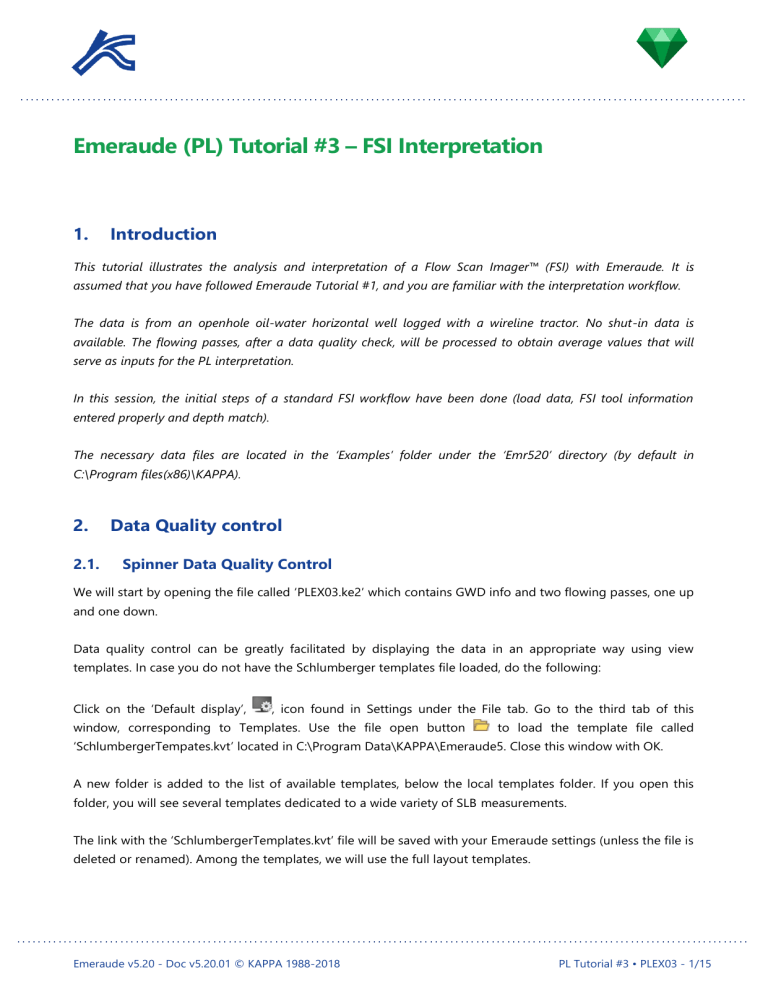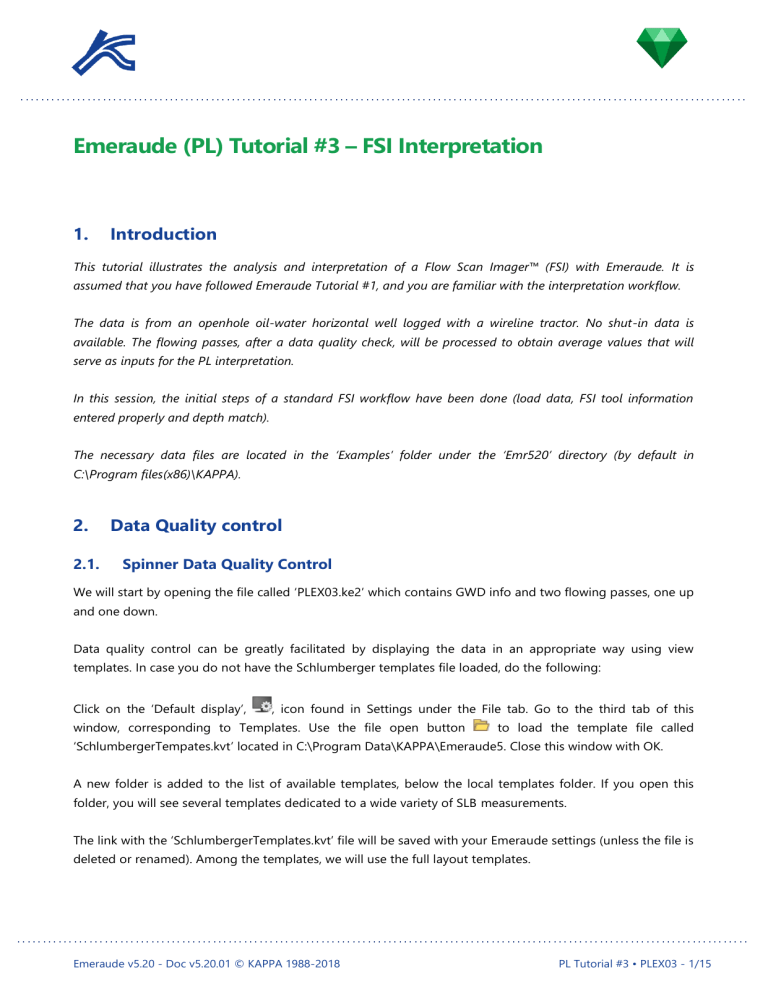
Emeraude (PL) Tutorial #3 – FSI Interpretation
1.
Introduction
This tutorial illustrates the analysis and interpretation of a Flow Scan Imager™ (FSI) with Emeraude. It is
assumed that you have followed Emeraude Tutorial #1, and you are familiar with the interpretation workflow.
The data is from an openhole oil-water horizontal well logged with a wireline tractor. No shut-in data is
available. The flowing passes, after a data quality check, will be processed to obtain average values that will
serve as inputs for the PL interpretation.
In this session, the initial steps of a standard FSI workflow have been done (load data, FSI tool information
entered properly and depth match).
The necessary data files are located in the ‘Examples’ folder under the ‘Emr520’ directory (by default in
C:\Program files(x86)\KAPPA).
2.
2.1.
Data Quality control
Spinner Data Quality Control
We will start by opening the file called ‘PLEX03.ke2’ which contains GWD info and two flowing passes, one up
and one down.
Data quality control can be greatly facilitated by displaying the data in an appropriate way using view
templates. In case you do not have the Schlumberger templates file loaded, do the following:
Click on the ‘Default display’,
, icon found in Settings under the File tab. Go to the third tab of this
window, corresponding to Templates. Use the file open button
to load the template file called
‘SchlumbergerTempates.kvt’ located in C:\Program Data\KAPPA\Emeraude5. Close this window with OK.
A new folder is added to the list of available templates, below the local templates folder. If you open this
folder, you will see several templates dedicated to a wide variety of SLB measurements.
The link with the ‘SchlumbergerTemplates.kvt’ file will be saved with your Emeraude settings (unless the file is
deleted or renamed). Among the templates, we will use the full layout templates.
Emeraude v5.20 - Doc v5.20.01 © KAPPA 1988-2018
PL Tutorial #3 • PLEX03 - 1/15
From the View tool strip, select Template,
. In the tree view, below the ‘SchlumbergerTemplates.kvt’ node,
expand the Full layouts container and select ‘11 FSI spinner View’. Ensure that the automatic binding is ticked
and press OK (or double click on the template). A new window appears with a tab for each view included in
this full layout template.
This window shows up because Emeraude has failed at automatically binding (at least) one of the view
templates included in the full layout template. If you scroll the tabs, you will see that the ‘TVD and DEVI’
template is marked with a red spot, identifying it as a template not bound to any element. We will not give
the template any binding, so this full layout template will be created without the ‘TVD and DEVI’ view.
Click OK to accept all defaults and to display the FSI Spinner View template and create automatically the
corresponding snapshot.
The snapshot appears without the dedicated FSI cable velocity (CVEL_FSI) as only CVEL was recorded. Add
the CVEL next to the caliper (CALI_FSI) using the Show/Hide view button, and modify the horizontal scales to
have the tracks clearly visible. Finally, update the snapshot from the
button, on the View Tool
strip.
Emeraude v5.20 - Doc v5.20.01 © KAPPA 1988-2018
PL Tutorial #3 • PLEX03 - 2/15
The screen should look like the image below:
Note the noisy red down cable velocity as the tractor experienced difficulties to travel along the barefoot
completion. The caliper indicates some restrictions and washouts corresponding to reduced speeds. The
relative bearing of the down red pass shows that the tool was rocking from side to side. To facilitate the
work, the spinners were edited out and the relative bearing centered in the track.
2.2.
Electrical probes quality control
Let us continue the data quality control with the electrical sensors.
Again, from the View tool strip, select the ‘Template’,
, icon. This time select ‘14 FSI Electrical Probe View’,
below the Schlumberger template folder, and accept all defaults. As for the previous template, we will ignore
the ‘TVD and DEVI’ binding.
Your screen should now look like the following image:
Emeraude v5.20 - Doc v5.20.01 © KAPPA 1988-2018
PL Tutorial #3 • PLEX03 - 3/15
Observation of the water holdup data shows good holdup responses except maybe for the probe 0 which is
flat along the entire logging interval. However, this may indicate the absence of oil bubbles in the water
phase on the low side of the pipe.
2.3.
Optical probes quality control
Finally, the Gas holdup probes are displayed repeating the same procedure as followed before, invoking a
new template. Select ‘16 FSI Optical probe view’, below the Schlumberger template folder, and accept all
defaults. As for the previous templates, we will ignore the ‘TVD and DEVI’ binding.
Not surprisingly, as this is an Oil-Water well, all the probes are showing 0% gas:
Emeraude v5.20 - Doc v5.20.01 © KAPPA 1988-2018
PL Tutorial #3 • PLEX03 - 4/15
3.
Interpretation
Once the data is loaded and quality checked, a New interpretation can be created.
Click on the ‘Infos’,
, icon on the control panel to create a new interpretation. Accept the default name.
The first tab corresponds to ‘Main’. On the top, the name of the interpretation is shown, and the processing
method is defined. We will use the Zoned method, with loose compliance on the slippage models (more
explanations next).
3.1.
Spinner calibration
Move to the Spinners tab. For the calibration, we will use the ‘FSI individual’ mode. Select FSI tool for
calibration (it will include each spinner).
In this mode, each FSI spinner will be calibrated the same way a conventional spinner is. We must therefore
create the calibration zones.
Click OK to close the window. Call back the ‘Spinner View’ snapshot, by clicking in
and selecting
‘11 FSI Spinner view’.
Click on the ‘Edit’,
, icon and go to the ‘Calibration’ tab. Create just one spinner calibration zone: [10578 -
10711]. This could be done also interactively, using
. The ‘Z’ track is added in the display.
Once the Spinner calibration zones are active, the cross-plot can be displayed.
Click on Calibrate
. Go through the spinners in turn (you can use the
arrows next the spinner drop list
to do so). Some trial and error work needs to be done to obtain the following calibration. This is based on
the results from valid points and from the known response of FSI spinners in such fluids. Apply slope to all
zones was used.
Emeraude v5.20 - Doc v5.20.01 © KAPPA 1988-2018
PL Tutorial #3 • PLEX03 - 5/15
Clicking on
, a window pops up showing the spinners slope and threshold for the selected zone.
If you select ‘All spinners’, all spinner slopes and thresholds are displayed and can easily be adjusted. Enter
the following:
SPIF0: set the slopes to 0.052 rps/fpm.
SPIF1: set the slopes to 0.051 rps/fpm.
SPIF2: set the slopes to 0.053 rps/fpm.
SPIF3: set the slopes to 0.052 rps/fpm.
SPIF4: set the slopes to 0.05 rps/fpm.
Set the thresholds at +6 and -6 ft/min.
Quit this window and the calibration with OK. Generate the apparent velocities for all spinners with the
defaults.
The resulting channels appear in the browser in a ‘Calculated Log Data’ sub-folder of the interpretation node.
Emeraude v5.20 - Doc v5.20.01 © KAPPA 1988-2018
PL Tutorial #3 • PLEX03 - 6/15
Following the same procedure explained before, call the ‘12 FSI Spinner Velocity view’ template. From “Show
view” add ‘RB_FSI’ and adjust the scales to obtain the following screen:
Velocities from the two passes overlay properly but for spinner 3 where the changes in the relative bearing
from pass to pass may be moving the spinner between the oil layer and the water layer.
3.2.
Entering PVT data
Click on the PVT,
, button. In the current analysis, and for the sake of simplicity, we will use the default
PVT properties. Set the Fluid type to ‘Saturated Oil’ and tick ‘Water’. Verify that the water salinity = 10000
ppm, gas sg = 0.7 and oil gravity = 0.8.
3.3.
MPT Processing
The MPT processing allows calculating, at any depth, one centered value from distributed measurements.
This possibility is offered by reconstructing the probe measurements on the basis of a 2D representation of
the holdups and the velocity, with the possibility of adding external constraints. The 2D model parameters
are evaluated by matching the reconstructed data on the raw data, using a non-linear regression.
Once obtained, the reconstructed values for the holdups and the velocities are combined to calculate the
local phase velocities. By integrating this information over the cross-section at every depth, the average
phase rates and holdups are produced, waving the need for slippage models. These averages are then used
to feed a conventional PL interpretation.
Emeraude v5.20 - Doc v5.20.01 © KAPPA 1988-2018
PL Tutorial #3 • PLEX03 - 7/15
Open the ‘MPT Processing’
window. The tool type is set to FSI. Click on the
button next to it, and
uncheck the Gas Holdup (optical) probes, as there is no gas in the well. The type of average will be Areal, and
select the 2D mapping model as ‘Prandtl Velocity – MapFlo Holdups’. Also, leave the Area based on internal
diameter defined in ‘Current interpretation’.
Leave ‘Range’ by default.
In phase constraints set YG=0, as there is no gas in the well.
Select
as some passes of the spinner data are not complete, and use both passes.
In ‘Additional output’, check ‘Error channels’, ‘Average of the outputs’ and ‘Phase rates’. Press OK and the
processing will start.
If the number of MPT generated points will be greater than the number of points entered in your
‘Application Interpretation settings’, you will have a message telling you that the interval between two
consecutive points will be changed.
Average MPT outputs (holdups, rates and mixture velocity) are computed and visible under the ‘Input’ node
of the current interpretation. They are also displayed on the screen.
Emeraude v5.20 - Doc v5.20.01 © KAPPA 1988-2018
PL Tutorial #3 • PLEX03 - 8/15
3.4.
FSI Image views
We will now make an image view to visually check the holdup measurements. Call the ‘18 FSI interpretation
view’ template.
Select ‘FSI Reconstructed Holdup View’ tab and check ‘Combined passes’ in order to point to both
passes. Verify that you use the proper interpretation.
Do the same for ‘FSI Reconstructed Velocity View’ tab (select Velocity based on Interpretation #1 and
check Combined passes).
Select ‘FSI TVD Holdups’ and set it to ‘Survey – Interpretation – Input’ using the tree structure.
Press OK. The template should look like:
Emeraude v5.20 - Doc v5.20.01 © KAPPA 1988-2018
PL Tutorial #3 • PLEX03 - 9/15
This view shows the results from the MPT processing with the rates, the holdups, velocity profile and a TVD
well view with holdups. In our case, the ‘gas rate match’ track is useless and can be removed. The flow profile
view exhibits high amplitude at the top and bottom of the log indicating that the velocity curve fitting
selected has failed at these points (you may not clearly see it in the velocity view unless you zoom on depth
at the top and the bottom of the logged interval. Another solution would be to call the cross-section which
clearly exhibits this – see next).
3.5.
Holdups and Velocities Quality Check
From the above template, we will now verify the quality of the reconstructed holdups and velocities using the
cross sections of the image views.
Right click on the Holdups image view or Velocity view and select ‘Cross-section’.
The following window pops up. It shows the cross-section of the reconstructed combined passes, the
position of the probes and the spinners for each pass. The models selected earlier (Prandtl for the velocities
and MapFlo for the holdups) are also indicated.
Quality of the holdup curve fit and the velocity curve fit can be inspected.
The cross-section varies with depth when pressing shift and moving the mouse on top of the image view.
Emeraude v5.20 - Doc v5.20.01 © KAPPA 1988-2018
PL Tutorial #3 • PLEX03 - 10/15
The blue squares represent the electrical probes (DFHFx_FSI) measuring the water holdups.
The red squares represent the optical probes (GHHFx_FSI) not used in our session.
The yellow squares represent the spinner apparent velocities (labelled here SPIFx_FSI).
Hovering on the squares with the mouse will indicate the names of the measurements.
In some instances, we can observe a difference between the passes for the same measurement.
The MapFlo profile obtained from the reconstructed water holdups separates the water in blue and the oil in
green.
The yellow line, obtained from the reconstructed velocities, represents the Prandtl velocity profile.
Another way of verifying the results of the MPT processing is to display the reconstructed holdups and
velocities alongside the measured holdups and spinner velocities: select the relevant snapshot (‘FSI Electrical
Probe View’ or ‘FSI Spinner Velocity View’) and use the
button.
In case of serious divergences, verify the data and the MPT parameters chosen prior going for the
interpretation.
3.6.
Rate Calculation
The MPT processing done, the holdups and rates are automatically loaded as inputs in the interpretation (see
the choices made earlier in the MPT window). We now need to load the pressure and temperature.
Click on the ‘Infos’,
, icon on the control panel, and go to the third tab, ‘Reference channels’. Define the
pressure and the temperature using both passes. Press OK.
As this is an openhole completion, there are no perfs that serve as a reference for setting the calculation
zones. Create the calculation zones on stable intervals interactively, using
, based on the shape of the
computed phase rates. A good exercise is to define the calculation zones (and the inflow zones) by yourself
and compare with the zones set below. A table with the proposed rate calculation zones is presented at the
end of the document. The zones color have been set as follow: rate calculations zones in gray and Inflow
zones in light blue (Version 5 default).
When zones are created we can proceed, clicking on the ‘Rates’,
, icon. Select Water-Hydrocarbon (L) as
flow model from Init tab. Computing the flow profile would only need to match the Oil and Water rates
calculated during the MPT processing if strict slippage compliance with the flow correlation was applied.
However, as explained earlier on, the slippage is intrinsically considered in the MPT Processing when
calculating the phase rates (used as Interpretation input). Hence, selecting the Zoned interpretation method
with Loose slip compliance will allow considering this by matching the Water hold-up in addition to the
phase rates. As a result, a quantitative evaluation of the slippage will be obtained, together with simulated
water holdups.
Go to ‘Zone Rates – Rate calculation’ tab.
Select Water-Hydrocarbon and keep the default correlation selection.
Uncheck Vm, Yg and Qg in the ‘Fit’ column and click on ‘All’ to apply these settings to all zones.
Emeraude v5.20 - Doc v5.20.01 © KAPPA 1988-2018
PL Tutorial #3 • PLEX03 - 11/15
Note that other way to remove input curves from the Rates calculation would be to access to Interpretation
Info, and delete the input curves using
. Same way, if on the ‘Additional Output’ section of the MPT
Processing window,
be selected using
is not ticked, then the Input curves can
, from Interpretation Info:
You should end up with a ‘Zone Rates – Rate calculation’ tab similar to the one below:
Emeraude v5.20 - Doc v5.20.01 © KAPPA 1988-2018
PL Tutorial #3 • PLEX03 - 12/15
At OK, the the QZT and QZI curves are generated. Update the ‘FSI Interpretation View’ snapshot to display
the tracks as shown in the figure below:
In our case, the oil flow profile increases and then falls as we approach the heel of the well. The QZI track
shows pseudo separation. Obviously, our results need to be modified as four zones produce and take fluids
at the same time. This of course will depend on the position of your rate calculation zones.
We will look at the velocities. The comparison of the measured to reconstructed velocities shows that
calibrated spinner 3 is reading lower than its reconstructed and that calibrated spinner 4 is reading higher
than its reconstructed as shown in the figure below:
Emeraude v5.20 - Doc v5.20.01 © KAPPA 1988-2018
PL Tutorial #3 • PLEX03 - 13/15
This comparison can also be done with the cross-section view of the holdups and velocities:
Effectively, it is easy to see that spinner 3 position is located below the Prandtl velocity curve and that spinner
4 is located above.
At this stage, gentle corrections in the calibration of spinner 3 and 4 could be done to better match the
spinners 3 and 4 velocities with the reconstructed velocities. In this tutorial, we will not go back to the
spinner calibrations and we will proceed with the interpretation knowing that all the zones of this well are
producing.
Go to ‘Rates’ and ‘Contributions’ tab.
Set all contributions to
, mark the bottom zone as Closed, and click on
Emeraude v5.20 - Doc v5.20.01 © KAPPA 1988-2018
.
PL Tutorial #3 • PLEX03 - 14/15
A new flow profile is computed which is now acceptable:
The slip velocity and the water hold-up match views were added in this figure.
This concludes Emeraude (PL) Tutorial #3 – FSI Interpretation. The used Rate calculation zones are:
Emeraude v5.20 - Doc v5.20.01 © KAPPA 1988-2018
PL Tutorial #3 • PLEX03 - 15/15