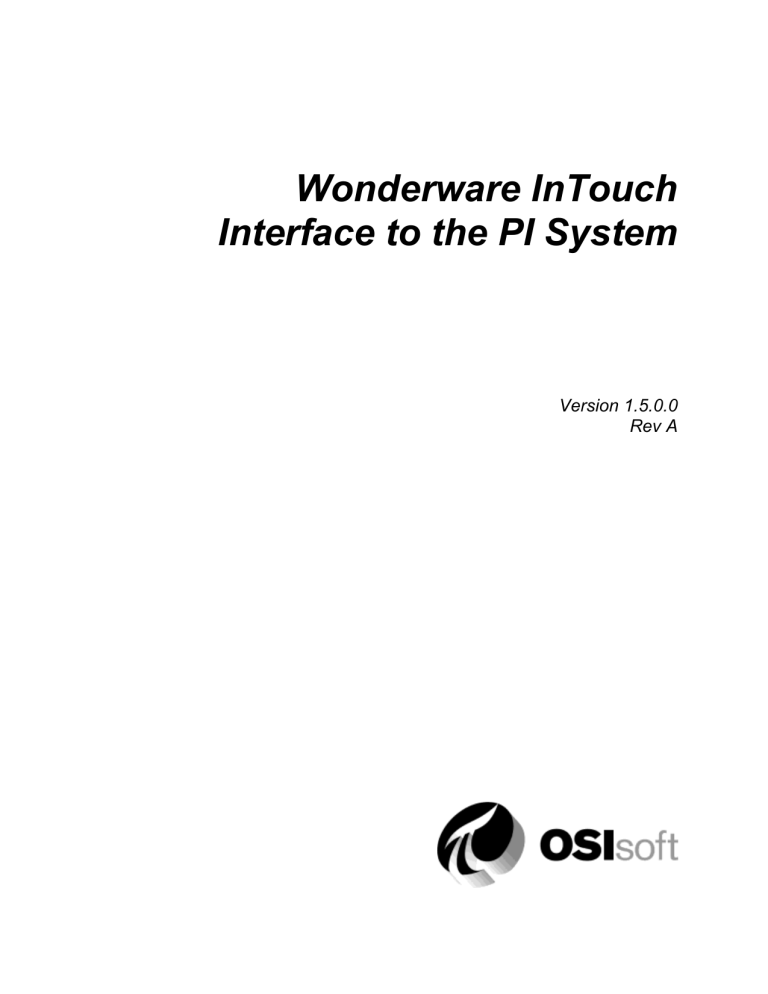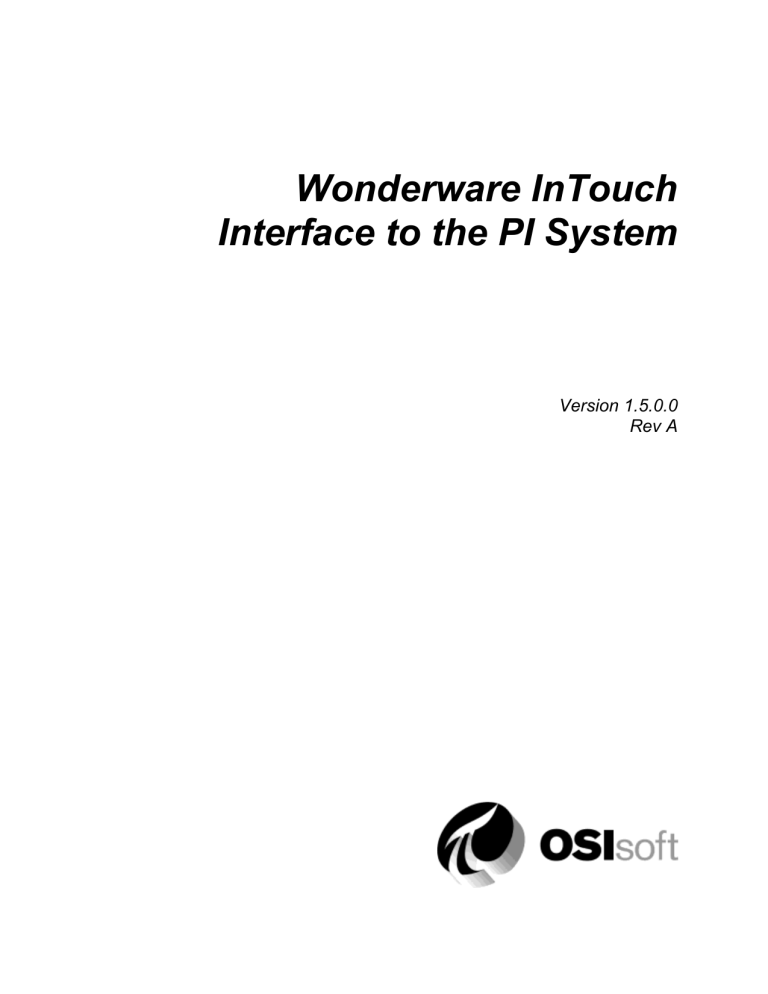
Wonderware InTouch
Interface to the PI System
Version 1.5.0.0
Rev A
How to Contact Us
OSIsoft, Inc.
Worldwide Offices
777 Davis St., Suite 250
OSIsoft Australia
San Leandro, CA 94577 USA
Perth, Australia
Auckland, New Zealand
Telephone
(01) 510-297-5800 (main phone)
OSI Software GmbH
Altenstadt, Germany
(01) 510-357-8136 (fax)
(01) 510-297-5828 (support phone)
OSI Software Asia Pte Ltd.
Singapore
techsupport@osisoft.com
OSIsoft Canada ULC
Montreal, Canada
Houston, TX
Johnson City, TN
Mayfield Heights, OH
OSIsoft, Inc. Representative
Office
Shanghai, People’s Republic of China
Phoenix, AZ
Savannah, GA
OSIsoft Japan KK
Seattle, WA
Tokyo, Japan
Yardley, PA
OSIsoft Mexico S. De R.L. De
C.V.
Mexico City, Mexico
Sales Outlets and Distributors
Brazil
South America/Caribbean
Middle East/North Africa
Southeast Asia
Republic of South Africa
South Korea
Russia/Central Asia
Taiwan
WWW.OSISOFT.COM
OSIsoft, Inc. is the owner of the following trademarks and registered trademarks: PI System, PI
ProcessBook, Sequencia, Sigmafine, gRecipe, sRecipe, and RLINK. All terms mentioned in this book
that are known to be trademarks or service marks have been appropriately capitalized. Any trademark
that appears in this book that is not owned by OSIsoft, Inc. is the property of its owner and use herein
in no way indicates an endorsement, recommendation, or warranty of such party’s products or any
affiliation with such party of any kind.
RESTRICTED RIGHTS LEGEND
Use, duplication, or disclosure by the Government is subject to restrictions as set forth in
subparagraph (c)(1)(ii) of the Rights in Technical Data and Computer Software clause at DFARS
252.227-7013
Unpublished – rights reserved under the copyright laws of the United States.
© 1997-2007 OSIsoft, Inc.
PI_WInTouch.doc
ii
Table of Contents
Introduction ................................................................................................................... 1
Reference Manuals ..................................................................................................... 1
Supported Features ..................................................................................................... 1
Diagram of Hardware Connection ............................................................................... 5
Principles of Operation ................................................................................................ 7
Installation Checklist .................................................................................................... 9
Interface Installation ................................................................................................... 11
Naming Conventions and Requirements ................................................................... 11
Interface Directories .................................................................................................. 12
The PIHOME Directory Tree .................................................................................. 12
Interface Installation Directory ............................................................................... 12
Interface Installation Procedure ................................................................................. 12
Installing the Interface as a Windows Service ........................................................... 13
Installing the Interface Service with PI-Interface Configuration Utility..................... 13
Installing the Interface Service Manually ................................................................ 16
Digital States ............................................................................................................... 17
PointSource ................................................................................................................. 19
PI Point Configuration ................................................................................................ 21
Point Attributes .......................................................................................................... 21
Tag ........................................................................................................................ 21
PointSource ........................................................................................................... 21
PointType .............................................................................................................. 21
Location1 ............................................................................................................... 21
Location2 ............................................................................................................... 22
Location3 ............................................................................................................... 22
Location4 ............................................................................................................... 22
Location5 ............................................................................................................... 22
Wonderware InTouch Interface to the PI System
iii/
iii
Table of Contents
InstrumentTag ....................................................................................................... 23
ExDesc .................................................................................................................. 23
Scan ...................................................................................................................... 25
Shutdown ............................................................................................................... 25
Output Points ......................................................................................................... 25
Trigger Method 1 (Recommended) ........................................................................ 26
Trigger Method 2 ................................................................................................... 26
Convers ................................................................................................................. 26
Performance Point Configuration .............................................................................. 27
Configuring Performance Points with PI ICU ............................................................. 27
Configuring Performance Points Manually ................................................................. 28
I/O Rate Tag Configuration......................................................................................... 29
Monitoring I/O Rates on the Interface Node .............................................................. 29
Configuring I/O Rate Tags with PI ICU (Windows) .................................................... 29
Configuring I/O Rate Tags Manually .......................................................................... 31
Configuring the PI Point on the PI Server .............................................................. 31
Configuration on the Interface Node ...................................................................... 31
Startup Command File ................................................................................................ 33
Configuring the Interface with PI ICU ........................................................................ 33
Wintouch Interface Page ....................................................................................... 36
Command-line Parameters .................................................................................... 38
Sample PI_InTouch.bat File ................................................................................... 43
System Variable Path.................................................................................................. 45
Interface Node Clock .................................................................................................. 47
Security........................................................................................................................ 49
Starting / Stopping the Interface on Windows .......................................................... 51
Starting Interface as a Service ............................................................................... 51
Stopping Interface Running as a Service ............................................................... 51
Buffering ...................................................................................................................... 53
Configuring Buffering with PI ICU (Windows) ............................................................ 53
Configuring Buffering Manually.................................................................................. 57
Sample piclient.ini File ............................................................................................... 58
iv
iv
Appendix A: Error and Informational Messages....................................................... 59
Message Logs ........................................................................................................... 59
Messages .................................................................................................................. 59
System Errors and PI Errors ...................................................................................... 60
Revision History.......................................................................................................... 61
Wonderware InTouch Interface to the PI System
v
v
Introduction
The PI Wonderware InTouch interface is designed to integrate the PI System from
OSIsoft with the InTouch system from Wonderware. It consists of the OSI Universal
Interface core linked with a module, which customizes it for the InTouch environment.
The interface is compatible with InTouch versions 6.0b – 9.x.
This interface transfers data between the InTouch database and the PI archive via the
InTouch Database External Access (IDEA) Software Development Kit (SDK). The
interface runs on Microsoft WINDOWS. Input tags (for sending data from InTouch to
PI) as well as output tags (from PI to InTouch) are supported.
Reference Manuals
OSIsoft
UniInt Interface User Manual
PI Server Manuals
PI API Installation manual
Vendor
The Extensibility Toolkit for InTouch User’s Guide
Supported Features
Feature
Support
Part Number
PI-IN-WW-INTCH-NTI
* Platforms
Windows NTI NT4/W2K/XP/2003
APS Connector
No
Point Builder Utility
No
ICU Control
Yes
PI Point Types
Digital, Int16, Int32, Float16, Float32,
Float64 and String
Sub-second Timestamps
Yes
Sub-second Scan Classes
Yes
Automatically Incorporates PI Point
Attribute Changes
Yes
Exception Reporting
Yes
Outputs from PI
Yes
Inputs to PI: Scan-based / Unsolicited /
Event Tags
Scan-based / Event Tags
Wonderware InTouch Interface to the PI System
1/
1
Introduction
Feature
Support
Supports Questionable Bit
No
Supports Multi-character PointSource
Yes
Maximum Point Count
Unlimited
*Uses PI SDK
No
PINet String Support
N/A
* Source of Timestamps
PI Server
*History Recovery
No
* UniInt-based
Disconnected Startup
SetDeviceStatus
Yes
Yes
Yes
* Failover
Yes – InTouch I/O Server failover
supported
* Vendor Software Required on PI Interface
Node/PINet Node
Yes
Vendor Software Required on Foreign
Device
No
Vendor Hardware Required
No
Additional PI Software Included with
Interface
No
* Device Point Types
Discrete, Integer, Real, and String
* See paragraphs below for further explanation.
Platforms
The Interface is designed to run on the above mentioned Microsoft Windows operating
systems and greater. Windows XP requires service pack 2 (SP2).
Please contact OSIsoft Technical Support for more information.
Uses PI SDK
The PI SDK and the PI API are bundled together and must be installed on each PI
Interface node. This Interface does not specifically make PI SDK calls.
Source of Timestamps
When the value of a tag is read from InTouch, the PI server time is used as the event’s
timestamp. This timestamp may be adjusted using the /to=n parameter. This parameter
specifies the number of seconds (as a positive or negative number) to adjust the
timestamp by. This offset, when specified, applies to all tags and all scans.
There is also a mechanism for adjusting the timestamp of individual tags. This is
typically used when there is a significant delay between the value of a tag actually being
scanned in the field and the value being received by InTouch. For example, a tag may be
scanned in the field every 15 minutes but takes several minutes to reach InTouch. In this
case you would typically want the timestamp in PI to represent the time the tag was
scanned in the field rather than when it was written to InTouch. This can be achieved by
2
2
using a combination of scan class and Location2 settings. See the section on Location2
on page 22 for more information.
The /tm parameter tells the interface to output timestamp messages to the error log file.
This is useful for debugging any timestamp manipulation that is configured.
UniInt-based
UniInt stands for Universal Interface. UniInt is not a separate product or file; it is an
OSIsoft-developed template used by developers, and is integrated into many interfaces,
including this interface. The purpose of UniInt is to keep a consistent feature set and
behavior across as many of OSIsoft’s interfaces as possible. It also allows for the very
rapid development of new interfaces. In any UniInt-based interface, the interface uses
some of the UniInt-supplied configuration parameters and some interface-specific
parameters. UniInt is constantly being upgraded with new options and features.
The UniInt Interface User Manual is a supplement to this manual.
SetDeviceStatus
The Wonderware InTouch Interface is built with UniInt 4.3.0.31. New functionality has
been added to support health tags. The Health tag with the point attribute Exdesc =
[UI_DEVSTAT], is used to represent the status of the source device. The following
events can be written into this tag:
a) “1 | Starting” - the interface is starting.
b) “Good” - the interface is properly communicating and reading data from the
Wonderware InTouch system.
c) The following event represents a failure to communicate with the
Wonderware InTouch system (the system is not running):
"3 | 1 device(s) in error | InTouch is not running"
This event will be written into the Health tag only if the interface is running
interactively. If the interface is running as a Windows service, this event will
never be written into the tag. The interface service will stop when
Wonderware InTouch View service stops.
Please refer to the UniInt Interface User Manual for more information on
how to configure health points.
d) “4 | Intf Shutdown” - the interface is stopped.
Failover
In a typical Wonderware InTouch – PI InTouch application, there are three components
that can fail:
1. I/O Server (The means by which real-world data is brought into InTouch).
2. InTouch (The actual MMI product).
3. PI InTouch (The interface used to exchange data between InTouch and PI).
The Failover mechanism built into the PI InTouch Interface only applies to failure of the
I/O Server.
Wonderware InTouch Interface to the PI System
3
3
Introduction
The failover mechanism in this interface is very simple and works with any number of
InTouch hosts. The interface simply examines a specified InTouch point, which holds
the name of the active/online I/O Server, and if it is not the current host (also specified),
then it does not scan that InTouch node for updated point values.
To operate using failover simply install and run the interface on the two or more InTouch
hosts, making sure to specify the /fp and /fs parameters in the startup command file.
The /fp parameter (InTouch failover point name) will be identical on each of the hosts,
but the /fs parameter (local server name for failover) will differ. See the “CommandLine Parameters” section on page 38 for a description of these parameters.
Vendor Software Required
The IDEA SDK (InTouch Database External Access Software Development Kit) must be
purchased with InTouch version 6.0b. Subsequent releases have the necessary
components embedded.
Device Point Types
InTouch uses the following point types: Discrete, Integer, Real, and String. The interface
supports the following point types: Digital, Int16, Int32, Float16, Float32, Float64, and
String. The interface supports all combinations and makes every effort to convert
between types – even strings.
4
4
Diagram of Hardware Connection
Wonderware InTouch Interface to the PI System
5
5
Principles of Operation
The PI Wonderware InTouch interface is a console-based, UniInt-based, interface.
The interface starts by first searching the PI tag database for all tags whose PointSource
matches the interface’s PointSource as designated at startup. The interface then attempts
to make a connection to each of the associated tags within InTouch.
When the interface process has completed these initial tasks, it enters a permanent loop
in which it checks for the expiration of the update period for each scan class, and the
expiration of the tag attributes update period. This loop is repeated until the interface is
stopped.
The PI Wonderware InTouch interface supports scan-based input tags, event-based input
tags, and output tags. The interface groups all the event-based tags having a common
event tag into a dynamic list for servicing together, so that all event-based tags in the list
are updated when their event tag has an exception.
The manner in which the interface manages the connection to InTouch is determined by
the /ws and the /ht parameters that are specified in the startup command file. If the /ws
parameter is not specified, the interface will exit when a connection attempt fails – this
includes the initial connection at startup. Otherwise, the value of the /ws parameter is
the number of seconds to delay between reconnection attempts. This allows the interface
to start before InTouch does, in which case a connection will be attempted periodically
until successful. Also, if InTouch exits, the interface will continue to operate, attempting
a connection periodically until successful.
The /ht parameter tells the interface to hold a tag connection open between scans. If this
is not specified, a tag connection is made, the tag is read, and then the tag is
disconnected, for each scan. This is obviously an inefficient way to process tags. For the
sake of efficiency this parameter should be specified except when the system resources
are low and the interface becomes unstable.
Wonderware InTouch Interface to the PI System
7/
7
Installation Checklist
For those users who are familiar with running PI data collection interface programs, this
checklist helps you get the PI Wonderware InTouch interface running. If you are not
familiar with PI interfaces, you should return to this section after reading the rest of the
manual in detail.
1. Install the PI Interface Configuration Utility (which installs PI SDK and PI API)
2. Verify that PI API has been installed.
3. Install the PI Wonderware InTouch interface.
4. Choose a point source.
5. Configure PI points.
Location1 is the interface number.
Location2 is the time offset in seconds.
Location3 specifies whether the point is an input point (0) or output point (1).
Location4 is the scan class.
Location5 is not used.
ExDesc specifies whether tags are event-based.
InstrumentTag specifies the InTouch point name associated with the PI tag.
6. Configure the interface using the PI ICU utility or edit startup command file
manually. It is recommended to use PI ICU whenever possible.
/id=# defines the connection.
7. Configure performance points.
8. Configure I/O Rate tag.
9. Add the InTouch directory to the System Variable Path.
10. Set interface node clock.
11. Set up security.
12. Start the interface without buffering.
13. Verify data.
14. Stop interface, start buffering, start interface.
Wonderware InTouch Interface to the PI System
9/
9
Interface Installation
OSIsoft recommends that interfaces be installed on PI Interface Nodes instead of directly
on the PI Server node. A PI Interface node is any node other than the PI Server node
where the PI Application Programming Interface (PI API) has been installed (see the PI
API Installation Instructions manual). With this approach, the PI Server need not
compete with interfaces for the machine’s resources. The primary function of the
PI Server is to archive data and to service clients that request data.
After the interface has been installed and tested, Bufserv should be enabled on the PI
Interface node (once again, see the PI API Installation Instructions manual). Bufserv is
distributed with the PI API. It is a utility program that provides the capability to store and
forward events to a PI Server, allowing continuous data collection when communication
to the PI Server is lost. Communication will be lost when there are network problems or
when the PI Server is shut down for maintenance, upgrades, backups, or unexpected
failures.
In most cases, interfaces on PI Interface Nodes should be installed as automatic services.
Services keep running after the user logs off. Automatic services automatically restart
when the computer is restarted, which is useful in the event of a power failure.
The guidelines are different if an interface is installed on the PI Server node. In this case,
the typical procedure is to install the PI Server as an automatic service and install the
interface as an automatic service that depends on the PI Update Manager and PI Network
Manager services. This typical scenario assumes that Bufserv is not enabled on the PI
Server node. Bufserv can be enabled on the PI Server node so that interfaces on the PI
Server node do not need to be started and stopped in conjunction with PI, but it is not
standard practice to enable buffering on the PI Server node. See the UniInt Interface
User Manual for special procedural information.
Naming Conventions and Requirements
In the installation procedure below, it is assumed that the name of the interface
executable is PI_InTouch.exe and that the startup command file is called
PI_InTouch.bat.
It is customary for the user to rename the executable and the startup command file when
multiple copies of the interface are run. For example, one would typically use
PI_InTouch1.exe and PI_InTouch1.bat for interface number 1,
PI_InTouch2.exe and PI_InTouch2.bat for interface number 2, and so on. When an
interface is run as a service, the executable and the command file must have the same
root name because the service looks for its command-line parameters in a file that has the
same root name.
Wonderware InTouch Interface to the PI System
11/
11
Interface Installation
Interface Directories
The PIHOME Directory Tree
The PIHOME directory tree is defined by the PIHOME entry in the pipc.ini
configuration file. This pipc.ini file is an ASCII text file, which is located in the
%windir% directory. A typical pipc.ini file contains the following lines:
[PIPC]
PIHOME=c:\pipc
The above lines define the \pipc directory as the root of the PIHOME directory tree on
the C: drive. OSIsoft recommends using \pipc as the root directory name. The
PIHOME directory does not need to be on the C: drive.
Interface Installation Directory
The interface is installed to:
PIHOME\Interfaces\PIInTouch\
Where PIHOME is the corresponding entry in the pipc.ini file.
Interface Installation Procedure
The PI InTouch interface setup program uses the services of the Microsoft Windows
Installer. Windows Installer is a standard part of Windows 2000 and greater operating
systems. When running on Windows NT 4.0 systems, the PI InTouch setup program will
install the Windows Installer itself if necessary. To install, run the
WInTouch_x.x.x.x.exe installation kit.
12
12
Installing the Interface as a Windows Service
The PI InTouch interface service can be created with the PI-Interface Configuration
Utility, or can be created manually.
Installing the Interface Service with PI-Interface Configuration Utility
The PI-Interface Configuration Utility provides a user interface for creating, editing, and
deleting the interface service:
Service Configuration
Service name
The Service to Add box shows the name of the current interface service. This service
name is obtained from the interface executable.
ID
This is the service id used to distinguish multiple instances of the same interface using
the same executable.
Display name
The Display Name text box shows the current Display Name of the interface service. If
there is currently no service for the selected interface, the default Display Name is the
service name with a “PI-” prefix. Users may specify a different Display Name. OSIsoft
suggests that the prefix “PI-” be appended to the beginning of the interface to indicate
that the service is part of the OSI suite of products.
Log on as
This text box is available only when the service does not yet exist. It allows users to set
what user account the interface service will use when they first create the interface
service. If this text box is left blank when the service is created, then LocalSystem is
used.
Wonderware InTouch Interface to the PI System
13
13
Interface Installation
To edit the username after the service has been created, users need to use the Services
Applet.
Password
If a Windows User account is entered in the Log on as text box, then a password must be
provided in the Password text box, unless the account requires no password.
Confirm Password
If a password is entered in the Password text box, then it must be confirmed in the
Confirm Password text box.
Service Startup Type
The Service Startup Type indicates whether the interface service will start automatically
or need to be started manually on reboot.
If the Auto option is selected, the service will be installed to start automatically
when the machine reboots.
If the Manual option is selected, the interface service will not start on reboot, but
will require someone to manually start the service.
If the Disabled option is selected, the service will not start at all.
Generally, interface services are set to start automatically.
Dependencies
The Installed services list is a list of the services currently installed on this machine.
Services upon which this Interface is dependent should be moved into the Dependencies
list using the
button. For example, if PI API Buffering is running, then “bufserv”
should be selected from the list at the right and added to the list on the left. To remove a
service from the list of dependencies, use the
removed from the “Dependencies” list.
button, and the service name will be
When the PI Interface is started (as a service), the services listed in the dependency list
will be verified as running (or an attempt will be made to start them). If the dependent
service(s) cannot be started for any reason, then the PI interface service will not run.
Note: Please see the PI Log and Operating System Event Logger for messages that may
indicate the cause for any server not running as expected.
- Add Button
To add a dependency from the list of Installed services, select the dependency name, and
click the Add button.
- Remove Button
To remove a selected dependency, highlight the service name in the Dependencies list,
and click the Remove button.
14
14
The full name of the service selected in the Installed services list is displayed below the
Installed services list box.
Create
The Create button adds the displayed service with the specified Dependencies and with
the specified Startup Type.
Remove
The Remove button removes the displayed service. If the service is not currently
installed, or if the service is currently running, this button will be grayed out.
Start or Stop Service
To Start or Stop the interface service, use the Start button
and the Stop button
on
the toolbar at the top of the PI-ICU. If this interface service is not currently installed,
these buttons will remain grayed out until the service is added. If this interface service is
running, the Stop button is available. If this service is not running, the Start button is
available.
The status of the Interface service is indicated in the lower portion of the PI-ICU dialog.
Status of
the ICU
Wonderware InTouch Interface to the PI System
Status of the
Interface
Service
Service
installed or
uninstalled
15
15
Interface Installation
Installing the Interface Service Manually
Help for installing the interface as a service is available at any time with the command:
PI_InTouch.exe –help
Change to the directory where the PI_InTouch1.exe executable is located. Then,
consult the following table to determine the appropriate service installation command .
InTouch version 7.0 or greater can be installed as a NT service (view) and is
recommended to do so. Consult the InTouch Users Manual for information on how to
start InTouch as a Windows service.
Windows Service Installation Commands on a PI Interface Node or a PI Server Node
with Bufserv Implemented
Manual service
PI_InTouch.exe –install –depend “tcpip bufserv view”
Automatic service
PI_InTouch.exe –install –auto –depend “tcpip bufserv view ”
*Automatic service with
service id
PI_InTouch.exe –serviceid X –install –auto –depend “tcpip bufserv”
Windows Service Installation Commands on a PI Interface Node or a PI Server Node
without Bufserv Implemented
Manual service
PI_InTouch.exe –install –depend “tcpip view”
Automatic service
PI_InTouch.exe –install –auto –depend “tcpip view”
*Automatic service with
service id
PI_InTouch.exe –serviceid X –install –auto –depend tcpip
*When specifying service id, the user must include an id number. It is suggested that this
number correspond to the interface id (/id) parameter found in the interface .bat file.
Check the Microsoft Windows services control panel to verify that the service was added
successfully. The services control panel can be used at any time to change the interface
from an automatic service to a manual service or vice versa
16
16
Digital States
For more information regarding Digital States, refer to the PI Server documentation.
Digital State Sets
PI digital states are discrete values represented by strings. These strings are organized in
PI as digital state sets. Each digital state set is a user-defined list of strings, enumerated
from 0 to n to represent different values of discrete data. For more information about
PI digital tags and editing digital state sets, see the PI Server manuals.
An interface point that contains discrete data can be stored in PI as a digital tag. A
Digital tag associates discrete data with a digital state set, as specified by the user.
System Digital State Set
Similar to digital state sets is the system digital state set. This set is used for all tags,
regardless of type to indicate the state of a tag at a particular time. For example, if the
interface receives bad data from an interface point, it writes the system digital state
bad input to PI instead of a value. The system digital state set has many unused states
that can be used by the interface and other PI clients.
Wonderware InTouch Interface to the PI System
17/
17
PointSource
The PointSource is a unique, single or multi-character string that is used to identify the
PI point as a point that belongs to a particular interface. For example, the string InTouch
may be used to identify points that belong to the PI Wonderware InTouch Interface. To
implement this, the PointSource attribute would be set to InTouch for every PI Point
that is configured for the PI Wonderware InTouch Interface. Then, if /ps=InTouch is
used on the startup command-line of the PI Wonderware InTouch Interface, the Interface
will search the PI Point Database upon startup for every PI point that is configured with a
PointSource of . Before an interface loads a point, the interface usually performs further
checks by examining additional PI point attributes to determine whether a particular
point is valid for the interface. For additional information, see the /ps parameter.
Case-sensitivity for PointSource Attribute
If the interface is running on a PINet node, use a capital letter (or a case-insensitive
character such as a number, a question mark, etc.) for the PointSource attribute when
defining points. For all other scenarios, the case of the PointSource is insignificant.
In all cases, the PointSource character that is supplied with the /ps command-line
parameter is not case sensitive. That is, /ps=INTOUCH and /ps=intouch are
equivalent. It is only necessary to be careful with the case of the PointSource during
point definition and only if the Interface will be running on a PINet node communicating
to a PI Server.
Reserved Point Sources
Several subsystems and applications that ship with PI are associated with default
PointSource characters. The Totalizer Subsystem uses the PointSource character T, the
Alarm Subsystem uses G and @, Random uses R, RampSoak uses 9, and the Performance
Equations Subsystem uses C. Do not use these PointSource characters or change the
default point source characters for these applications. Also, if a PointSource character is
not explicitly defined when creating a PI point; the point is assigned a default
PointSource character of Lab (PI 3). Therefore, it would be confusing to use Lab as the
PointSource character for an interface.
Note: Do not use a point source character that is already associated with another
interface program. However it is acceptable to use the same point source for multiple
instances of an interface.
Wonderware InTouch Interface to the PI System
19/
19
PI Point Configuration
The PI point is the basic building block for controlling data flow to and from the
PI Data Archive. A single point is configured for each measurement value that needs to
be archived.
Point Attributes
Use the point attributes to define the PI Point configuration for the Interface, including
specifically what data to transfer.
Tag
A tag is a label or name for a point. Any tag name can be used in accordance to the
normal PI point naming conventions.
Length
The length of the Tag field is limited by the version of the PI API, the version of the PI
Server, and sometimes by a specific Interface. The table below explains this in more
detail. When the maximum possible lengths differ for the software installed on site, the
shortest length applies.
PI API
PI Server
Maximum Length
1.6 or higher
3.4.370.x or higher
1023
1.6 or higher
Below 3.4.370.x
255
Below 1.6
3.4.370.x or higher
255
Below 1.6
Below 3.4.370.x
255
PointSource
The PointSource is a unique, single or multi-character string that is used to identify the
PI point as a point that belongs to a particular interface. For additional information, see
the /ps command-line parameter and the “PointSource” section on page 19.
PointType
Typically, device point types do not need to correspond to PI point types. For example,
integer values from a device can be sent to floating point or digital PI tags. Similarly, a
floating-point value from the device can be sent to integer or digital PI tags, although the
values will be truncated.
Float16, float32, float64, int16, int32, digital, and string point types are supported on
PI Servers. For more information on the individual point types, see PI server manuals.
Location1
Location1 specifies the interface number. It identifies which points belong to a particular
interface when multiple copies of the interface program are running. This value must
Wonderware InTouch Interface to the PI System
21/
21
PI Point Configuration
match the /id=n number for the appropriate interface. With no /id= parameter, this
field should be zero.
Location2
Location2 specifies the time offset in seconds. It adjusts the timestamp of a value to be
the previous offset. It is used in cases where InTouch may not receive a value until
sometime after it was actually recorded.
For example, a device records a set of values every 15 minutes but takes several minutes
to send these values to InTouch. These points should be configured to be scanned at a 15
minute scan rate as follows:
/f=00:15:00,00:00:00
This means scans will occur on the hour, 15 minutes past the hour, half past the hour,
and 45 minutes past the hour. However, the values scanned really belong to the previous
15 minute time. Location2 for these points should be set to 900 (15 minutes).
Scans can be late also so it is not just a matter of subtracting 15 minutes from the
timestamp. For example, if an event is received by the interface at 12:15:30 (30 seconds
late on this scan) then the nearest 15 minute timestamp is 12:15:00. The correct
timestamp is the previous one, 12:00:00 which is what will be recorded with the above
point configuration.
Location3
This value indicates whether a point is an input or an output point:
0 = input
1 = output.
Location4
Scan-based Inputs
For interfaces that support scan-based collection of data, Location4 defines the scan class
for the PI point. The scan class determines the frequency at which input points are
scanned for new values. For more information, see the description of the /f parameter in
the section called “Command-Line Parameters” on page 38.
Event-based Inputs and Output Points
Location 4 should be set to zero for these points.
Location5
The Location5 attribute is not used by the PI InTouch interface.
22
22
InstrumentTag
The instrument tag name specifies the InTouch point name associated with the PI tag.
Length
The length of the InstrumentTag field is limited by the version of the PI API, the version
of the PI Server, and sometimes by a specific Interface. The table below explains this in
more detail. When the maximum possible lengths differ for the software installed on
site, the shortest length applies.
PI API
PI Server
Maximum Length
1.6 or higher
3.4.370.x or higher
1023
1.6 or higher
Below 3.4.370.x
32
Below 1.6
3.4.370.x or higher
32
Below 1.6
Below 3.4.370.x
32
ExDesc
This is the extended descriptor attribute. It is limited to 80 characters.
Length
The length of the Extended Descriptor field is limited by the version of the PI API, the
version of the PI Server, and sometimes by a specific Interface. The table below
explains this in more detail. When the maximum possible lengths differ for the software
installed on site, the shortest length applies.
PI API
PI Server
Maximum Length
1.6 or higher
3.4.370.x or higher
1023
1.6 or higher
Below 3.4.370.x
80
Below 1.6
3.4.370.x or higher
80
Below 1.6
Below 3.4.370.x
80
Performance Points
For UniInt-based interfaces, the extended descriptor is checked for the string
“PERFORMANCE_POINT”. If this character string is found, UniInt treats this point as a
performance point. See the section called “Performance Point Configuration”
Trigger-based or Event-based Inputs
For trigger-based input points, a separate trigger point must be configured. An input
point is associated with a trigger point by entering a case-insensitive string in the
extended descriptor (ExDesc) PI point attribute of the input point of the form:
keyword=trigger_tag_name
where keyword is replaced by “event” and trigger_tag_name is replaced by the
name of the trigger point. There should be no spaces in the string. UniInt automatically
assumes that an input point is trigger-based instead of scan-based when the
keyword=trigger_tag_name string is found in the extended descriptor attribute.
Wonderware InTouch Interface to the PI System
23
23
PI Point Configuration
An input is triggered when a new value is sent to the Snapshot of the trigger point. The
new value does not need to be different than the previous Snapshot value to trigger an
input, but the timestamp of the new value must be greater than (more recent than) or
equal to the timestamp of the previous value. This is different than the trigger mechanism
for output points. For output points, the timestamp of the trigger value must be greater
than (not greater than or equal to) the timestamp of the previous value.
Conditions can be placed on trigger events. Event conditions are specified in the
extended descriptor as follows:
Event=‘trigger_tag_name’ event_condition
The trigger tag name must be in single quotes. For example,
Event=‘Sinuoid’ Anychange
will trigger on any event to the PI Tag sinusoid as long as the next event is different than
the last event. The initial event is read from the snapshot.
The keywords in the following table can be used to specify trigger conditions.
24
24
Event
Condition
Description
Anychange
Trigger on any change as long as the value of the current event is different than
the value of the previous event. System digital states also trigger events. For
example, an event will be triggered on a value change from 0 to “Bad Input,”
and an event will be triggered on a value change from “Bad Input” to 0.
Increment
Trigger on any increase in value. System digital states do not trigger events.
For example, an event will be triggered on a value change from 0 to 1, but an
event will not be triggered on a value change from “Pt Created” to 0. Likewise,
an event will not be triggered on a value change from 0 to “Bad Input.”
Decrement
Trigger on any decrease in value. System digital states do not trigger events.
For example, an event will be triggered on a value change from 1 to 0, but an
event will not be triggered on a value change from “Pt Created” to 0. Likewise,
an event will not be triggered on a value change from 0 to “Bad Input.”
Nonzero
Trigger on any non-zero value. Events are not triggered when a system digital
state is written to the trigger tag. For example, an event is triggered on a value
change from “Pt Created” to 1, but an event is not triggered on a value change
from 1 to “Bad Input.”
Scan
The Scan attribute has the default value of 1, indicating that the Interface should collect
data for the point. Setting the Scan attribute to 0 turns data collection off. If the Scan
attribute is 0 when the interface starts, the Interface writes SCAN OFF to the point. If the
user changes the Scan attribute from 1 to 0 while the interface is running, the Interface
also writes SCAN OFF.
There is one other situation, which is independent of the Scan attribute, where UniInt
will write SCAN OFF to a PI point. If a point that is currently loaded by the interface is
edited so that the point is no longer valid for the interface, the point will be removed
from the interface, and SCAN OFF will be written to the point. For example, if the
Shutdown
The Shutdown attribute is 1 (true) by default. The default behavior of the PI Shutdown
subsystem is to write the SHUTDOWN digital state to all PI points when PI is started. The
timestamp that is used for the SHUTDOWN events is retrieved from a file that is updated by
the Snapshot Subsystem. The timestamp is usually updated every 15 minutes, which
means that the timestamp for the SHUTDOWN events will be accurate to within 15 minutes
in the event of a power failure. For additional information on shutdown events, refer to
PI Server manuals.
Note: The SHUTDOWN events that are written by the PI Shutdown subsystem are
independent of the SHUTDOWN events that are written by the interface when the
/stopstat=Shutdown command-line parameter is specified.
SHUTDOWN events can be disabled from being written to PI when PI is restarted by setting
the Shutdown attribute to 0 for each point. Alternatively, the default behavior of the PI
Shutdown Subsystem can be changed to write SHUTDOWN events only for PI points that
have their Shutdown attribute set to 0. To change the default behavior, edit the
\PI\dat\Shutdown.dat file, as discussed in PI Server manuals.
Bufserv
It is undesirable to write shutdown events when Bufserv is being used. Bufserv is a
utility program that provides the capability to store and forward events to a PI Server,
allowing continuous data collection when the Server is down for maintenance, upgrades,
backups, and unexpected failures. That is, when PI is shut down, Bufserv will continue
to collect data for the interface, making it undesirable to write SHUTDOWN events to
the PI points for this interface.
Output Points
Output points control the flow of data from the PI Server to any destination that is
external to the PI Server, such as a PLC or a third-party database. For example, to write a
value to a register in a PLC, use an output point. Each interface has its own rules for
determining whether a given point is an input point or an output point. There is no de
facto PI point attribute that distinguishes a point as an input point or an output point.
Outputs are triggered for UniInt-based interfaces. That is, outputs are not scheduled to
occur on a periodic basis. There are two mechanisms for triggering an output.
Wonderware InTouch Interface to the PI System
25
25
PI Point Configuration
Event conditions can be placed on triggered outputs. The conditions are specified using
the same event condition keywords in the extended descriptor as described under
“Trigger-Based Inputs.” The only difference is that the trigger tag is specified with the
SourceTag attribute instead of with the “event” or “trig” keywords; otherwise, the
behavior of event conditions described under ‘Trigger-based Inputs” are identical for
output points. For output points, event conditions are specified in the extended
descriptor as follows:
event_condition
Trigger Method 1 (Recommended)
For trigger method 1, a separate trigger point must be configured. The output point must
have the same point source as the interface. The trigger point can be associated with any
point source, including the point source of the interface. Also, the point type of the
trigger point does not need to be the same as the point type of the output point.
The output point is associated with the trigger point by setting the SourceTag attribute of
the output point equal to the tag name of the trigger point. An output is triggered when a
new value is sent to the Snapshot of the trigger point. The new value does not need to be
different than the previous value that was sent to the Snapshot to trigger an output, but
the timestamp of the new value must be more recent than the previous value. If no error
is indicated, then the value that was sent to the trigger point is also written to the output
point. If the output is unsuccessful, then an appropriate digital state that is indicative of
the failure is usually written to the output point. If an error is not indicated, the output
still may not have succeeded because the interface may not be able to tell with certainty
that an output has failed.
Trigger Method 2
For trigger method 2, a separate trigger point is not configured. To trigger an output,
write a new value to the Snapshot of the output point itself. The new value does not need
to be different than the previous value to trigger an output, but the timestamp of the new
value must be more recent than the previous value.
Trigger method 2 may be easier to configure than trigger method 1, but trigger method 2
has a significant disadvantage. If the output is unsuccessful, there is no tag to receive a
digital state that is indicative of the failure, which is very important for troubleshooting.
Convers
This attribute specifies the conversion factor that is used for scaling purposes. Scaling
can be configured in three ways:
Convers = 0. No scaling will take place.
Convers <> 0 for Input Tags. The value in Convers is interpreted as a straight
multiplier. This causes the input value from the WW InTouch server to be
multiplied by the value in Convers before being sent to PI.
Convers <> 0 for Output Tags. The value being sent from PI to the WW InTouch
server is divided by the value in Convers.
The default value of Convers in PI is 1.
26
26
Performance Point Configuration
One can configure performance points to monitor the amount of time in seconds that an
interface takes to complete a scan for a particular scan class. The closer the scan
completion time is to 0 seconds, the better the performance. The scan completion time is
recorded to millisecond resolution.
Configuring Performance Points with PI ICU
The PI-Interface Configuration Utility (PI ICU) provides a user interface for creating and
managing Performance Points.
Create
To create a Performance Point, right mouse click the line belonging to the tag to be
created, and select Create.
Delete
To delete a Performance Point, right mouse click the line belonging to the tag to be
deleted, and select Delete.
Correct
If the “Status” of a point is marked “Incorrect”, the point configuration can be
automatically corrected by ICU by right mouse clicking on the line belonging to the tag
to be corrected, and selecting Correct. The Performance Points are created with the
following PI attribute values. If ICU detects that a Performance Point is not defined with
the following, it will be marked Incorrect:
Attribute
Details
Tag
Tag name that appears in the list box
Point Source
Point Source for tags for this interface, as specified on the first tab
Compressing
Off
Excmax
0
Descriptor
Interface name + “ Scan Class # Performance Point”
Wonderware InTouch Interface to the PI System
27/
27
PI Performance Point Configuration
Rename
To rename a Performance Point, right mouse click the line belonging to the tag to be
renamed, and select “Rename”.
Status
The Status column in the Performance Points table indicates whether the Performance
Point exists for the scan class in column 2.
Created – Indicates that the Performance Point does exist
Not Created – Indicates that the Performance Point does not exist
Deleted – Indicates that a Performance Point existed, but was just deleted by the
user
Scan Class
The Scan Class column indicates which scan class the Performance Point in the
Tagname column belongs to. There will be one scan class in the Scan Class column for
each scan class listed in the Scan Classes combo box on the UnIint Parameters tab.
Tagname
The Tagname column holds the Performance Point tag name.
Snapshot
The Snapshot column holds the snapshot value of each Performance Point that exists in
PI. The Snapshot column is updated when the Performance Points/Counters tab is
clicked, and when the interface is first loaded.
Configuring Performance Points Manually
Performance point configuration is the same on all operating system platforms.
Performance points are configured as follows.
1. Set the extended descriptor to:
PERFORMANCE_POINT
or to:
PERFORMANCE_POINT=interface_id
where interface_id corresponds to the identifier that is specified with the
/id parameter on the startup command line of the interface. The character string
PERFORMANCE_POINT is case insenstive. The interface_id does not need to be
specified if there is only one copy of an interface that is associated with a particular
point source.
2. Set Location4 to correspond to the scan class whose performance is to be monitored.
For example, to monitor scan class 2, set Location4 to 2. See the /f parameter for a
description of scan classes.
3. Set the PointSource attribute to correspond to the /ps parameter on the startup
command line of the interface.
4. Set the PointType attribute to float32.
28
28
I/O Rate Tag Configuration
An I/O Rate point can be configured to receive 10-minute averages of the total number of
exceptions per minute that are sent to PI by the interface. An exception is a value that has
passed the exception specifications for a given PI point. Since 10-minute averages are
taken, the first average is not written to PI until 10 minutes after the interface has started.
One I/O Rate tag can be configured for each copy of the interface that is in use.
Monitoring I/O Rates on the Interface Node
For Windows and UNIX nodes, the 10-minute rate averages (in events/minute) can be
monitored with a client application such as ProcessBook. For Open VMS nodes, the rate
(events/minute) can be monitored with the PISysExe:IOMonitor.exe program or
with another client program such as Process Book. The IOMonitor program is discussed
on page DA-71 of PI System Manual I.
Configuring I/O Rate Tags with PI ICU (Windows)
The PI Interface Configuration Utility (PI ICU) provides a user interface for creating and
managing IORates Tags.
PI ICU currently allows for one I/O Rate tag to be configured for each copy of the
interface that is in use. Some interfaces allow for multiple I/O Rates tags.
Enable IORates for this Interface
The Enable IORates for this interface check box enables or disables IORates for the
current interface. To disable IORates for the selected interface, uncheck this box. To
enable IORates for the selected interface, check this box.
Tag Status
The Tag Status column indicates whether the IORates tag exists in PI. The possible states
are:
Created – This status indicates that the tag exist in PI
Not Created – This status indicates that the tag does not yet exist in PI
Wonderware InTouch Interface to the PI System
29/
29
I/O Rate Tag Configuration
Deleted – This status indicates that the tag has just been deleted
Unknown – This status indicates that the ICU is not able to access the PI Server
In File
The In File column indicates whether the IORates tag listed in the tag name and the
event counter is in the IORates.dat file. The possible states are:
Yes – This status indicates that the tag name and event counter are in the
IORates.dat file
No – This status indicates that the tag name and event counter are not in the
IORates.dat file
Event Counter
The Event Counter correlates a tag specified in the iorates.dat file with this copy of the
interface. The command line equivalent is /ec=x, where x is the same number that is
assigned to a tag name in the iorates.dat file.
Tagname
The tag name listed under the Tagname column is the name of the IORates tag.
Snapshot
The Snapshot column holds the snapshot value of the IORates tag, if the IORates tag
exists in PI. The Snapshot column is updated when the IORates/Status Tags tab is
clicked, and when the interface is first loaded.
Right Mouse Button Menu Options
Create
Create the suggested IORates tag with the tag name indicated in the Tagname column.
Delete
Delete the IORates tag listed in the Tagname column.
Rename
Allows the user to specify a new name for the IORates tag listed in the Tagname column.
Add to File
Adds the tag to the IORates.dat file with the event counter listed in the Event Counter
Column.
Search
Allows the user to search the PI Server for a previously defined IORates tag.
30
30
Configuring I/O Rate Tags Manually
There are two configuration steps for configuring an IORates tag manually.
Configuring the PI Point on the PI Server
Create an I/O Rate Tag with the following point attribute values.
Attribute
Value
PointSource
L
PointType
float32
Compressing
0
ExcDev
0
Configuration on the Interface Node
For the following examples, assume that the name of the PI tag is intouch001, and that
the name of the I/O Rate on the home node is intouch001.
1. Edit/Create a file called iorates.dat in the PIHOME\dat directory. The PIHOME
directory is defined either by the PIPCSHARE entry or the PIHOME entry in the
pipc.ini file, which is located in the %windir% directory. If both are specified, the
PIPCSHARE entry takes precedence.
Since the PIHOME directory is typically C:\PIPC, the full name of the
iorates.dat file will typically be C:\PIPC\dat\iorates.dat.
Add a line in the iorates.dat file of the form:
intouch001, x
where intouch001 is the name of the I/O Rate Tag and x corresponds to the first
instance of the /ec=x parameter in the startup command file. x can be any number
between 2 and 34 or between 51 and 200, inclusive. To specify additional rate
counters for additional copies of the interface, create additional I/O Rate tags and
additional entries in the iorates.dat file. The event counter, /ec=x, should be
unique for each copy of the interface.
2. Set the /ec=x parameter on the startup command file of the interface to match the
event counter in the iorates.dat file.
The interface must be stopped and restarted in order for the I/O Rate tag to take effect.
I/O Rates will not be written to the tag until 10 minutes after the interface is started.
Wonderware InTouch Interface to the PI System
31
31
Startup Command File
Command-line parameters can begin with a / or with a -. For example, the /ps=M and
–ps=M command-line parameters are equivalent.
For Windows, command file names have a .bat extension. The Windows continuation
character (^) allows for the use of multiple lines for the startup command. The maximum
length of each line is 1024 characters (1 kilobyte). The number of parameters is
unlimited, and the maximum length of each parameter is 1024 characters.
Configuring the Interface with PI ICU
Note: PI ICU requires PI 3.3 or greater.
The PI Interface Configuration Utility provides a graphical user interface for configuring
PI interfaces. If the interface is configured by the PI ICU, the batch file of the interface
(PI_InTouch.bat) will be maintained by the PI ICU and all configuration changes will
be kept in that file and the module database. The procedure below describes the
necessary steps for using PI ICU to configure the PI CybectecSMP Interface.
From the PI ICU menu, select Interface, then NewWindows Interface Instance from
EXE..., and then Browse to the PI_InTouch.exe executable file. Then, enter values for
Point Source and Interface ID#. A window such as the following results:
“Interface name as displayed in the ICU (optional)” will have PI- pre-pended to this
name and it will be the display name in the services menu.
Click on Add.
The following display should appear:
Wonderware InTouch Interface to the PI System
33/
33
Startup Command File
Note that in this example the Host PI System is localhost, which means that the interface
will be configured to communicate with the local PI Server. However, to configure the
interface to communicate with a remote PI Server, select ‘Interface => Connections…’
item from PI ICU menu and make it the default server. If the remote node is not present
in the list of servers, it can be added.
Once the interface is added to PI ICU, near the top of the main PI ICU screen, the
Interface Type should be wintouch. If not, use the drop-down box to change the
Interface Type to be wintouch.
Click on Apply to enable the PI ICU to manage this copy of the PI InTouch Interface.
34
34
The next step is to make selections in the interface-specific tab (i.e. “wintouch”) that
allow the user to enter values for the startup parameters that are particular to the PI
InTouch Interface.
Since the PI InTouch Interface is a UniInt-based interface, in some cases the user will
need to make appropriate selections in the UniInt page. This tab allows the user to
access UniInt features through the PI ICU and to make changes to the behavior of the
interface.
To set up the interface as a Windows Service, use the Service page. This tab allows
configuration of the interface to run as a service as well as to starting and stopping of the
interface. The interface can also be run interactively from the PI ICU. To do that go to
menu, select the Interface item and then Start Interactive.
For more detailed information on how to use the above-mentioned and other PI ICU tabs
and selections, please refer to the PI Interface Configuration Utility User Manual. The
next section describes the selections that are available from the wintouch page. Once
selections have been made on the PI ICU GUI, press the Apply button in order for PI ICU
to make these changes to the interface’s startup file.
Wonderware InTouch Interface to the PI System
35
35
Startup Command File
Wintouch Interface Page
Since the startup file of the PI InTouch Interface is maintained automatically by the PI
ICU, use the wintouch page to configure the startup parameters and not make changes in
the file manually. The following is the description of interface configuration parameters
used in the PI ICU Control and corresponding manual parameters.
wintouch
General Options
Wait time between reconnection attempts
This specifies the number of seconds to wait between reconnection attempts. It allows
the interface to start before InTouch does, in which case a connection will be attempted
periodically until successful. The minimum period is 10 seconds and the maximum
period is 600 seconds (10 minutes). The command line equivalent is /ws.
Hold tag connection open between scans
This allows the interface to hold a tag connection open between scans. The command
line equivalent is /ht.
36
36
Timestamps
Adjust the timestamp of scanned values
This causes the interface to adjust the timestamp associated with scanned values by n
seconds. This value can be a positive or negative number of seconds. The command line
equivalent is /to.
InTouch-specific Debugging
Output additional timestamp debug messages
This causes the interface to output additional debug messages that are specifically
associated with timestamps of scanned values. The command line equivalent is /tm.
Write InTouch-specific messages to PI log file
This causes PI InTouch specific debugging messages to be sent to the PI log file. The
passed debug level can be 0, 1 or 2, with 2 giving the most verbose output, 0 being the
same as if this option were absent. The command line equivalent is /dd.
Process this number of points only
This option allows a limit to be placed on the number of tags that the interface will
process. Passing a value of 10 forces the interface to only process the first 10 tags found
– all other tags are ignored. The command line equivalent is /mt.
Failover
Enable Failover
If you are using failover nodes, checking this box will allow you to pass the required
parameters to the interface. Un-checking this box will remove all command-line
parameters relating to failover.
InTouch host
This specifies the name of the InTouch host that the interface is running on. This
parameter should be specified if configuring failover. The command line equivalent is
/fs.
InTouch point that specifies active server
This specifies the name of the point on InTouch, which holds the name of the currently
active server. This parameter should be specified if configuring failover. The command
line equivalent is /fp.
Additional Parameters
The Additional Parameters section is provided for any parameters that may be required
in the future.
Command-line parameters can begin with a / or with a -. For example, the /ps=I and
-ps=I command-line parameters are equivalent.
Wonderware InTouch Interface to the PI System
37
37
Startup Command File
Command-line Parameters
Parameter
/dd=#
Optional
/ec=#
Optional
Description
The /dd parameter causes InTouch specific debugging messages to
be sent to the PI log file. # can be 0, 1 or 2, with 2 giving the most
verbose output, 0 being the same as if “/dd=#” was absent.
The first instance of the /ec parameter on the command-line is used
to specify a counter number, #, for an I/O Rate point. If the # is not
specified, then the default event counter is 1. Also, if the /ec
parameter is not specified at all, there is still a default event counter of
1 associated with the interface. If there is an I/O Rate point that is
associated with an event counter of 1, each copy of the interface that
is running without /ec=#explicitly defined will write to the same I/O
Rate point. This means either explicitly defining an event counter
other than 1 for each copy of the interface or not associating any I/O
Rate points with event counter 1. Configuration of I/O Rate points is
discussed in the section called “I/O Rate Tag Configuration.”
For interfaces that run on Windows nodes, subsequent instances of the
/ec parameter may be used by specific interfaces to keep track of
various input or output operations. Subsequent instances of the /ec
parameter can be of the form /ec*, where * is any ASCII character
sequence. For example, /ecinput=10, /ecoutput=11, and
/ec=12 are legitimate choices for the second, third, and fourth event
counter strings.
/f=SS
or
/f=SS,SS
or
/f=HH:MM:SS
or
/f=HH:MM:SS,
hh:mm:ss
Required for reading
scan-based inputs
The /f parameter defines the time period between scans in terms of
hours (HH), minutes (MM), and seconds (SS). The scans can be
scheduled to occur at discrete moments in time with an optional time
offset specified in terms of hours (hh), minutes (mm), and seconds
(ss). If HH and MM are omitted, then the time period that is specified
is assumed to be in seconds.
Each instance of the /f parameter on the command-line defines a
scan class for the interface. There is no limit to the number of scan
classes that can be defined. The first occurrence of the /f parameter
on the command-line defines the first scan class of the interface; the
second occurrence defines the second scan class, and so on. PI Points
are associated with a particular scan class via the Location4 PI Point
attribute. For example, all PI Points that have Location4 set to 1 will
receive input values at the frequency defined by the first scan class.
Similarly, all points that have Location4 set to 2 will receive input
values at the frequency specified by the second scan class, and so on.
Two scan classes are defined in the following example:
/f=00:01:00,00:00:05 /f=00:00:07
or, equivalently:
/f=60,5 /f=7
The first scan class has a scanning frequency of 1 minute with an
offset of 5 seconds, and the second scan class has a scanning
frequency of 7 seconds. When an offset is specified, the scans occur at
discrete moments in time according to the formula:
scan times = (reference time) + n(frequency) + offset
where n is an integer and the reference time is midnight on the day
38
38
Parameter
Description
that the interface was started. In the above example, frequency is
60 seconds and offset is 5 seconds for the first scan class. This means
that if the interface was started at 05:06:06, the first scan would be at
05:06:10, the second scan would be at 05:07:10, and so on. Since no
offset is specified for the second scan class, the absolute scan times
are undefined.
The definition of a scan class does not guarantee that the associated
points will be scanned at the given frequency. If the interface is under
a large load, then some scans may occur late or be skipped entirely.
See the section called “Performance Point Configuration” for more
information on skipped or missed scans.
Sub-second Scan Classes
Sub-second scan classes can be defined on the command-line, such as
/f=0.5 /f=00:00:00.1
where the scanning frequency associated with the first scan class is
0.5 seconds and the scanning frequency associated with the second
scan class is 0.1 of a second.
Similarly, sub-second scan classes with sub-second offsets can be
defined, such as
/f=0.5,0.2 /f=1,0
Wall Clock Scheduling
Scan classes that strictly adhere to wall clock scheduling are now
possible. This feature is available for interfaces that run on Windows
and/or UNIX. Previously, wall clock scheduling was possible, but not
across daylight saving time. For example,
/f=24:00:00,08:00:00 corresponds to 1 scan a day starting at
8 AM. However, after a Daylight Saving Time change, the scan would
occur either at 7 AM or 9 AM, depending upon the direction of the
time shift. To schedule a scan once a day at 8 AM (even across
daylight saving time), use /f=24:00:00,00:08:00,L. The ,L at
the end of the scan class tells UniInt to use the new wall clock
scheduling algorithm.
/fp=pointname
Optional
/fs=servername
Optional
The /fp parameter specifies the name of the point on InTouch,
which holds the name of the currently active server. The parameter
should be specified if configuring failover. Refer to the InTouch User
Guide, Monitoring the status of an I/O conversation chapter, for
details on configuring this parameter.
The /fs parameter specifies the name of the InTouch host that the
interface is running on. The parameter should be specified if
configuring failover.
When the value of pointname matches servername, then data
will be collected on this node. Refer to the InTouch Reference Guide
for information regarding the GetNodeName( ) system function. This
function returns the NetDDE node name to a string variable.
Wonderware InTouch Interface to the PI System
39
39
Startup Command File
Parameter
Description
/host=host:port
The /host parameter is used to specify the PI Home node. host is
the IP address of the PI Sever node or the domain name of the PI
Server node. port is the port number for TCP/IP communication.
The port is always 5450 for a PI 3 Server. It is recommended to
explicitly define the host and port on the command line with the
/host parameter. Nevertheless, if either the host or port is not
specified, the interface will attempt to use defaults.
Required
Defaults:
The default port name and server name is specified in the
pilogin.ini or piclient.ini file. The piclient.ini file is ignored if a
pilogin.ini file is found. Refer to the PI API Installation Instructions
manual for more information on the piclient.ini and pilogin.ini
files.
Examples:
The interface is running on an API node, the domain name of the PI 3
home node is Marvin, and the IP address of Marvin is 206.79.198.30.
Valid /host parameters would be:
/host=marvin
/host=marvin:5450
/host=206.79.198.30
/host=206.79.198.30:5450
/ht
Optional
The /ht parameter allows the interface to hold a tag connection open
between scans. If this is not specified then a tag connection is made,
the tag is read, and the tag is disconnected, for each scan. This is
obviously an inefficient way to process tags. For the sake of efficiency
this parameter should be specified except when the system resources
are low and the interface becomes unstable.
/id=x
The /id parameter is used to specify the interface identifier.
Highly Recommended
The interface identifier is a string that is no longer than 9 characters in
length. UniInt concatenates this string to the header that is used to
identify error messages as belonging to a particular interface. See the
section called “Error and Informational Messages” for more
information.
UniInt always uses the /id parameter in the fashion described above.
This interface also uses the /id parameter to identify a particular
interface copy number that corresponds to an integer value that is
assigned to Location1. This allows multiple copies of the interface to
run on the same node and handle different sets of tags. X must be the
same as the Location1 field of each of the PI tags associated with this
interface copy.
The /id parameter can also be useful in failover situations where
different tags may require different failover nodes.
For this interface, one should use only numeric characters in the
identifier. For example,
/id=1
40
40
Parameter
/mt=#
Optional
/ps=x
Required
Description
The /mt parameter allows a limit to be placed on the number of tags
that the interface will process. /mt=10 forces the interface to only
process the first 10 tags found–all other tags are ignored. This is
useful for debugging.
The /ps parameter specifies the point source for the interface. X is
not case sensitive and can be any unique single or multiple character
string. For example, /ps=P and /ps=P are equivalent.
The point source that is assigned with the /ps parameter corresponds
to the PointSource attribute of individual PI Points. The interface will
attempt to load only those PI points with the appropriate point source.
/q
Optional
When the /q parameter is present, Snapshots and exceptions are
queued before they are sent to the PI Server node.
Extended PI API mode behavior:
The maximum queue size is close to 4000 bytes. The queue is flushed
between scans if it is not filled.
Non-Extended PI API mode behavior:
The maximum queue size is 255 bytes for a PI Interface node. For
example, if the interface is running on a UNIX node and is
communicating to a PI Server, then the maximum queue size is 255.
The queue is flushed between scans if it is not filled.
When the /q parameter is specified in non-extended PI API mode, the
PI API sends integer values as 16-bit integers instead of 32-bit
integers. Therefore, integer points will be limited to values between 0
and 32767. Values higher than 32767 need to be sent to floating-point
PI tags.
/sio
Optional
The /sio parameter stands for “suppress initial outputs.” The
parameter applies only for interfaces that support outputs. If the /sio
parameter is not specified, the interface will behave in the following
manner.
When the interface is started, the interface determines the current
Snapshot value of each output tag. Next, the interface writes this value
to each output tag. In addition, whenever an individual output tag is
edited while the interface is running, the interface will write the
current Snapshot value to the edited output tag.
This behavior is suppressed if the /sio parameter is specified on the
command-line. That is, outputs will not be written when the interface
starts or when an output tag is edited. In other words, when the
/sio parameter is specified, outputs will only be written when they
are explicitly triggered.
Wonderware InTouch Interface to the PI System
41
41
Startup Command File
Parameter
/stopstat
or
/stopatat=
digstate
Default:
/stopstat=
”Intf Shut”
Optional
Description
If the /stopstat parameter is present on the startup command
line, then the digital state Intf Shut will be written to each PI
Point when the interface is stopped.
If /stopstat=digstate is present on the command line, then the
digital state, digstate, will be written to each PI Point when the
interface is stopped. For a PI 3 Server, digstate must be in the
system digital state table. For a PI 2 Server, where there is only one
digital state table available, digstate must simply be somewhere in the
table. UniInt uses the first occurrence in the table.
If neither /stopstat nor /stopstat=digstate is specified on
the command line, then no digital states will be written when the
interface is shut down.
Examples:
/stopstat=shutdown
/stopstat=”Intf Shut”
The entire digstate value should be enclosed within double quotes
when there is a space in digstate.
/tm
Optional
/to=#
Optional
/ws=#
Optional
The /tm parameter causes the interface to output additional debug
messages that are specifically associated with timestamps of scanned
values. This can be useful in situations where time issues may arise, or
when debugging any timestamp manipulation that is configured. .
The /to parameter causes the interface to adjust the timestamp
associated with scanned values by # seconds. This value can be a
positive or negative number of seconds. The PI server time is used as
the base of the event’s timestamp. See the section “Source of
Timestamps” on page 2 or the section on Location2 on page 22 for
more information.
The /ws parameter specifies the number of seconds to wait between
reconnection attempts. It allows the interface to start before InTouch
does, in which case a connection will be attempted periodically until
successful. Also, if InTouch exits, the interface will continue to
operate, attempting a connection periodically until successful.
The minimum period is 10 seconds and the maximum period is 600
seconds (10 minutes). If this parameter is not specified then any
failure to make a connection or loss of an existing connection will
cause the interface to exit– this includes the initial connection at
startup.
42
42
Sample PI_InTouch.bat File
The following is an example of a start-up file.
REM ==========================================================================
REM
REM
PI_InTouch.bat
REM
REM Sample startup file for the Wonderware InTouch Interface to the PI System
REM
REM ==========================================================================
REM
REM OSIsoft strongly recommends using PI ICU to modify startup files.
REM
REM Sample command line
REM
PI_InTouch.exe /ht /ps=I /f=00:00:10 /id=1 /host=liz:5450 /ec=3
REM
REM End of PI_InTouch.bat File
Wonderware InTouch Interface to the PI System
43
43
System Variable Path
The InTouch directory must be added to the System Variable Path. To do this click on:
Start Settings Control Panel System Environment
Then highlight Path under System Variables and add the directory.
For Wonderware InTouch version 6.0b the directory to add to the path is usually:
C:\InTouch.32
For version 7.0 the directory is usually:
C:\Program Files\FactorySuite\InTouch.
For example, if the local version of InTouch is 6.0b, the path might be:
%SystemRoot%\system32;%SystemRoot%;c:\intouch.32
Wonderware InTouch Interface to the PI System
45/
45
Interface Node Clock
Make sure that the time and time zone settings on the computer are correct. To confirm,
run the Date/Time applet located in the Windows Control Panel. If the locale where the
interface node resides observes Daylight Saving Time, check the box marked
“Automatically adjust clock for daylight saving changes”. For example,
In addition, make sure that the TZ environment variable is not defined. All of the
currently defined environment variables can be viewed by opening a Command Prompt
window and typing set. That is,
C:> set
Make sure that the TZ environment variable is not defined. All of the currently defined
environment variables can be viewed by opening a Command Prompt window and typing
set. Confirm that TZ is not in the resulting list. If it is, run the System applet of the
Control Panel, click the Environment tab, and remove TZ from the list of environment
variables.
.
Wonderware InTouch Interface to the PI System
47/
47
Security
The PI Firewall Database and the PI Proxy Database must be configured so that the
interface is allowed to write data to the PI Server. See “Modifying the Firewall
Database” and “Modifying the Proxy Database” in the PI Server manuals.
Note that the Trust Database, which is maintained by the Base Subsystem, replaces the
Proxy Database used prior to PI version 3.3. The Trust Database maintains all the
functionality of the proxy mechanism while being more secure.
See “Trust Login Security” in the chapter “PI System Management” of the PI Universal
Data Server System Management Guide.
If the interface cannot write data to the PI Server because it has insufficient privileges, a
–10401 error will be reported in the pipc.log file. If the interface cannot send data to a
PI2 Serve, it writes a –999 error. See the section “Appendix A: Error and Informational
Messages” for additional information on error messaging.
PI Server v3.3 and Higher
Security configuration using piconfig
For PI Server v3.3 and higher, the following example demonstrates how to edit the PI
Trust table:
C:\PI\adm> piconfig
@table pitrust
@mode create
@istr Trust,IPAddr,NetMask,PIUser
a_trust_name,192.168.100.11,255.255.255.255,piadmin
@quit
For the above,
Trust: An arbitrary name for the trust table entry; in the above example,
a_trust_name
IPAddr: the IP Address of the computer running the Interface; in the above example,
192.168.100.11
NetMask: the network mask; 255.255.255.255 specifies an exact match with IPAddr
PIUser: the PI user the Interface to be entrusted as; piadmin is usually an
appropriate user
Security Configuring using Trust Editor
The Trust Editor plug-in for PI System Management Tools 3.x may also be used to edit
the PI Trust table.
See the PI System Management chapter in the PI Server manual for more details on
security configuration.
Wonderware InTouch Interface to the PI System
49/
49
Security
PI Server v3.2
For PI Server v3.2, the following example demonstrates how to edit the PI Proxy table:
C:\PI\adm> piconfig
@table pi_gen,piproxy
@mode create
@istr host,proxyaccount
piapimachine,piadmin
@quit
In place of piapimachine, put the name of the PI Interface node as it is seen by PI
Server.
50
50
Starting / Stopping the Interface on Windows
This section describes starting and stopping the interface once it has been installed as a
service. See the UniInt End User Document to run the interface interactively.
Starting Interface as a Service
If the interface was installed as a service, it can be started from the services control panel
or with the command:
PI_InTouch.exe –start
A message will be echoed to the screen informing the user whether or not the interface
has been successfully started as a service. Even if the message indicates that the service
started successfully, make sure that the service is still running by checking in the services
control panel. There are several reasons that a service may immediately terminate after
startup. One is that the service may not be able to find the command-line parameters in
the associated .bat file. For this to succeed, the root name of the .bat file and the .exe
file must be the same, and the .bat file and the .exe file must be in the same directory.
If the service terminates prematurely for whatever reason, no error messages will be
echoed to the screen. The user must consult the pipc.log file for error messages. See
the section “Appendix A: Error and Informational Messages,” for additional information.
Note: It is recommended to run the InTouch Application as a service also. Locate
View.exe and from a command prompt type “view.exe –install”. Refer to the
Wonderware Documentation for further details about installing as a service.
Stopping Interface Running as a Service
If the interface was installed a service, it can be stopped at any time from the services
control panel or with the command:
PI_InTouch.exe –stop
The service can be removed by:
PI_InTouch.exe –remove
To stop the interface service with PI ICU, use the
Wonderware InTouch Interface to the PI System
button on the PI ICU toolbar.
51/
51
Buffering
For complete information on buffering, please refer to the PI API Installation
InstructionWonderware InTouch Interface to the PI System.
PI Interface Node buffering consists of a buffering process which runs continuously on
the local node, a PI API library whose calls can send data to this buffering process, and a
utility program for examining the state of buffering and controlling the buffering process.
Note: Change the Local Security Policy on Windows XP.
1. Open “Administrative Tools” from the control panel.
2. Open “Local Security Policy” from administrative tools.
3. Browse to “Security Options” under “Local Policies.”
4. Double click on “System Objects: Default owner for objects created by members of the
Administrators group.”
5. Change the dropdown from “Object Creator” to “Administrators group.”
The behavior of Bufserv should now be the same on Windows XP as it was for Windows
NT 4 and 2000.
Configuring Buffering with PI ICU (Windows)
Buffering is enabled through the PI Interface Configuration Utility’s Tools>API
Buffering… menu. Unless buffering is explicitly enabled, the PI API will not buffer data,
sending data directly to the home node.
The API Buffering… dialog allows the user to view and configure the parameters
associated with the API Buffering (bufserv) process. The user can start and stop the API
Buffering process from the Service tab:
Wonderware InTouch Interface to the PI System
53/
53
Buffering
Service Tab
The Service tab allows for some API Buffering service configuration. For further
configuration changes, use the Services applet.
Service name
The Service name displays the name of the API Buffering Service.
Display name
The Display name displays the full name associated with the API Buffering service.
Log on as
This text box allows users to set what user account the API Buffering service will use. If
this text box is left blank, then LocalSystem is used. Typically, the API Buffering service
needs to run under the local Administrator account.
Password
If the username specified in the Log on as text box requires a password, this field is
where the password should be typed. If no password is required, this field can remain
blank.
Confirm password
The Confirm password text box is used to confirm the password typed into the Password
text box.
Dependencies
The Dependencies lists the Windows services on which the API Buffering service is
dependent.
Dependent Services
The Dependent services area lists the Windows services that depend on bufserv to
function correctly.
Start / Stop
The Start / Stop buttons allow for the API Buffering service to be started and stopped.
After a change is made to any of the settings on the Settings tab, the Save button must be
clicked, and then the service must be stopped and restarted for the changes to be picked
up by bufserv.
Startup Type
The Startup Type indicates whether the API Buffering service is setup to start
automatically on reboot or manually on reboot, or is disabled.
54
54
If the Auto option is selected, the service will be installed to start automatically
when the machine reboots.
If the Manual option is selected, the interface service will not start on reboot, but
will require someone to manually start the service.
If the Disabled option is selected, the service will not start at all.
Generally, the API Buffering service is set to start automatically.
Create / Remove
The Create / Remove buttons allow for the creation or removal of the PI API Buffering
service. Clicking the Create button will cause the service to be created using the Log on
as and passwords given. Once the service is created the Start / Stop buttons will be
activated.
Settings Tab
The Settings tab allows for configuration of the 7 configurable settings used by API
Buffering. Default values are used if no other value is provided.
Enable API Buffering
Enables the API Buffering feature.
Maximum File Size
Maximum buffer file size in kilobytes before buffering fails and discards events. Default
value is 100,000. Range is 1 to 2,000,000.
The Use Default button places the default value into the text box. To keep this value,
click the Apply button.
Send Rate
Send rate is the time to wait between sending up to MAXTRANSFEROBJS to the server
(milliseconds). Default value is 100. Range is 0 to 2,000,000.
Wonderware InTouch Interface to the PI System
55
55
Buffering
The Use Default button places the default value into the text box. To keep this value,
click the Apply button.
Primary Memory Buffer Size
Primary memory buffer size is the size in bytes of the Primary memory buffer. Default
value is 32768. Range is 64 to 2,000,000.
The Use Default button places the default value into the text box. To keep this value,
click the Apply button.
Secondary Memory Buffer Size
Secondary memory buffer size is the size in bytes of the Secondary memory buffer.
Default value is 32768. Range is 64 to 2,000,000.
The Use Default button places the default value into the text box. To keep this value,
click the Apply button.
Max Transfer Objects
Max transfer objects is the maximum number of events to send between each
SENDRATE pause. Default value is 500. Range is 1 to 2,000,000.
The Use Default button places the default value into the text box. To keep this value,
click the Apply button.
Pause Rate
When buffers are empty the buffering process will wait for this number of seconds
before attempting to send more data to the home node. Default value is 2. Range is 0 to
2,000,000.
The Use Default button places the default value into the text box. To keep this value,
click the Apply button.
Retry Rate
When the buffering process discovers the home node is unavailable it will wait this
number of seconds before attempting to reconnect. Default value is 120. Range is 0 to
2,000,000.
The Use Default button places the default value into the text box. To keep this value,
click the Apply button.
Max Theoretical Send Rate
This is the theoretical max send rate is calculated like this:
max = MAXTRANSFEROBJS / SENDRATE * 1000
Default value is 5000. This value is automatically calculated for the user and can not be
changed.
There are no additional steps needed to install buffering after installing the PI API. The
delivered PI API library supports both buffered and un-buffered calls.
56
56
Configuring Buffering Manually
Buffering is enabled through the use of a configuration file, piclient.ini. Unless this
file is modified to explicitly enable buffering, the PI API will not buffer data, sending
data directly to the home node.
There are no additional steps needed to install buffering after installing the PI API. The
delivered PI API library supports both buffered and un-buffered calls.
Note: When buffering is configured to be on, the bufserv process must be started
before other programs using the PI API, so that these programs can access the shared
buffering resources. Any program that makes a connection to a PI Server has this
requirement even if it does not write to PI.
Configuration of buffering is achieved through entries in the piclient.ini file. The
file is found in the dat subdirectory of the PIHOME directory (typically
c:\Program Files\pipc\dat) under Windows NT. This file follows the conventions
of Microsoft Windows initialization files with sections, keywords within sections, and
values for keywords. All buffering settings are entered in a section called
[APIBUFFER]. To modify settings, simply edit the piclient.ini file in a text editor
(Notepad) to the desired values.
The following settings are available for buffering configuration:
Keywords
Values
Default
Description
BUFFERING
0,1
0
Turn off/on buffering. OFF = 0, ON =
1,
PAUSERATE
0 - 2,000,000
2
When buffers are empty the buffering
process will wait for this long before
attempting to send more data to the
home node (seconds)
RETRYRATE
0 - 2,000,000
120
When the buffering process discovers
the home node is unavailable it will
wait this long before attempting to
reconnect (seconds)
MAXFILESIZE
1 - 2,000,000
100,000
Maximum buffer file size before
buffering fails and discards events.
(Kbytes)
MAXTRANSFEROBJS
1 - 2,000,000
500
Maximum number of events to send
between each SENDRATE pause.
BUF1SIZE
64 - 2,000,000
32768
Primary memory buffer size. (bytes)
BUF2SIZE
64 - 2,000,000
32768
Secondary memory buffer size. (bytes)
SENDRATE
0 - 2,000,000
100
The time to wait between sending up to
MAXTRANSFEROBJS to the server
(milliseconds)
Wonderware InTouch Interface to the PI System
57
57
Buffering
In addition to the [APIBUFFER] section, the [PISERVER] section may be used to define
the default PI server and an optional time offset change that may occur between the
client and server.
Keywords
Values
Default
Description
PIHOMENODE
string
None
Default server for UNIX. On Windows,
default server is in pilogin.ini
DSTMISMATCH
0 - 2,000,000
0
The time that the server and client local
time offset is allowed to jump. Typically,
3600 if the nodes are in time zones whose
DST rules differ (seconds)
Sample piclient.ini File
On Windows the default server information is stored in the pilogin.ini file so the
piclient.ini would only have the [APIBUFFER] section. The BUFFERING=1
indicates that buffering is on. The MAXFILESIZE entry in Kbytes of 100000 allows up to
100 Megabytes of data storage. Do not use commas or other separators in the numeric
entries. The retry rate is set to 600 seconds meaning wait 10 minutes after losing a
connection before retrying.
A piclient.ini file might look like:
[APIBUFFER]
BUFFERING=1
MAXFILESIZE=100000
; The PI API connection routines have a 1 minute default timeout.
RETRYRATE=600
58
58
Appendix A:
Error and Informational Messages
A string NameID is pre-pended to error messages written to the message log. Name is a
non-configurable identifier that is no longer than 9 characters. ID is a configurable
identifier that is no longer than 9 characters and is specified using the /id parameter on
the startup command line.
Message Logs
The location of the message log depends upon the platform on which the interface is
running. See the UniInt End User Document for more information.
Messages are written to PIHOME\dat\pipc.log at the following times.
When the interface starts many informational messages are written to the log.
These include the version of the interface, the version of UniInt, the
command-line parameters used, and the number of points.
As the interface retrieves points, messages are sent to the log if there are any
problems with the configuration of the points.
If the /db is used on the command line, then various informational messages are
written to the log file.
Messages
InTouch is not running
Verify InTouch is running.
Tag refused: Maximum tag count exceeded.
Reduce the number of tags.
If experiencing problems with the InTouch interface, verify the following:
The interface must run on the same node as InTouch.
InTouch must be running before starting the interface.
InTouch must be configured as a service if configuring the interface as an
automatic service.
Data from servers must be logged in InTouch or selected to gather data for all
points (InTouch normally only collects data for points on the active displays)
The interface must be configured to “Interact with Desktop”.
If the InTouch screen stops updating, remove the /ht parameter from the
command line.
Wonderware InTouch Interface to the PI System
59/
59
Appendix A Error and Informational Messages
System Errors and PI Errors
System errors are associated with positive error numbers. Errors related to PI are
associated with negative error numbers.
Error Descriptions on NT and Unix
On Windows, descriptions of system and PI errors can be obtained with the pidiag
utility:
\PI\adm\pidiag –e error_number
60
60
Revision History
Date
Author
Comments
22-may-01
EW
Updated manual version 1.4.70 with skeleton v. 1.08.
21-Aug-01
Chrys
Format changes; footers; fix diagram w/ heading
27-Sep-01
B Payne
Removed reference to WWLogSvc, causes problems
when trying to start the interface as a service with a
depends on the WWLogSvc
14 – May –02
CS
Added information regarding Failover and changed
all references to .exe file to use PI_InTouch.exe
21-May-02
JPM
Added Wonderware InTouch ICU Control to Startup
Command File section. Added ICU to IORates
section and Perf Points section.
14-Jun-02
B Payne
Added to appendix A – more hints for
troubleshooting.
06-Sep-02
Holly
Updated with info the Wise setup kit, updated
sections on PI-ICU for IORates, PerfPoints, Service
Config, Buffering. (1.4.72.0)
26-Sep-02
B Payne
Removed the reference to CHIP to PI from ICU
section.
23-Apr-03
B Payne
Changed the version to 1.4.72.0
05-Sep-03
B Payne
Added support for Convers
24-Oct-03
Holly
Updated screen shots of ICU and ICU Control
(1.4.73.0, doc rev A).
28-Oct-03
Chrys
1.4.73.0 Rev B: fixed copyright, removed MS dlls,
clarified Convers, added standard text for ICU into
performance pts, fixed general options of ICU
control, added trust to security
29-Oct-03
Chrys
1.4.73.0 Rev C: fixed TOC
23-Dec-03
B Payne
1.4.74.0 Rev C incremented version
16-Dec-04
B Payne
Updated supported InTouch versions. Updated
supported features section.
16-Dec-04
Chrys
Version 1.4.74.0 Rev E: Specified which OS
20-Nov-06
P Rowe
Version 1.4.74.0, Rev F; Updated manual to
Skeleton v2.5.3, applied template and spell checked
document.
09-Jan-07
B Payne
Version 1.4.74.0, Rev G; Updated Supported
Features table, supported platform service packs,
uses PI SDK, updated hardware diagram.
Wonderware InTouch Interface to the PI System
61/
61
Revision History
62
62
Date
Author
Comments
12-Apr-07
Janelle
Version 1.5.0.0, Updated hardware diagram, added
info about Set Device Status, Disconnected Startup
Support
13-Apr-2007
MKelly
Version 1.5.0.0, Rev A; Fixed part number in support
feature table, updated page references, fixed
reference errors, update screenshot for ICU I/O Rates
section, updated TOC, fixed headers.